This post explains that how to combine multiple workbooks into only one workbook in excel. How to merge several workbooks into one workbook.
If you want to combine multiple workbooks into one workbook, you need to open all workbooks, then determine the workbooks to merge and the destination of workbook. Selected all worksheets in each merged workbooks and right click on selected worksheets, click “Move or Copy” command to move all selected worksheets to one workbook.
Table of Contents
Combine multiple workbooks into one workbook
You can refer to the following steps to merge multiple workbooks into one workbook:
1# open all workbooks contain all merged workbooks and the destination of workbook.
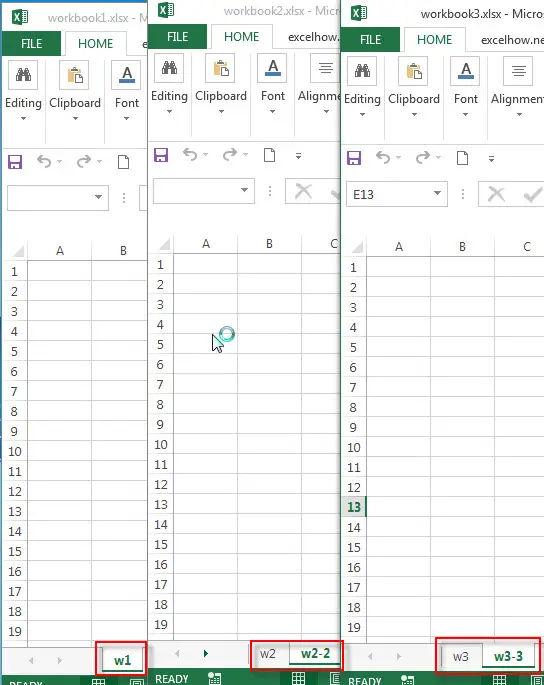
2# you need to click “CTRL” +”SHIFT” keys to select all of worksheets, then right-click on the selected worksheets. Then click “Move or Copy…” command from pop-up menu list.
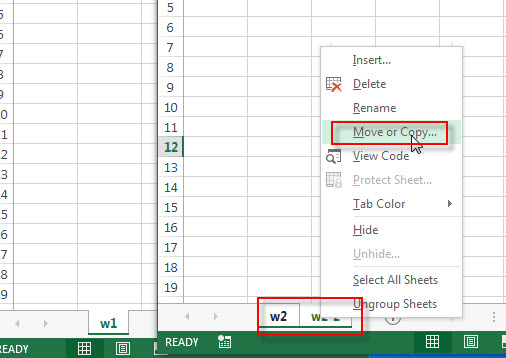
3# the “Move or Copy” window will appear.
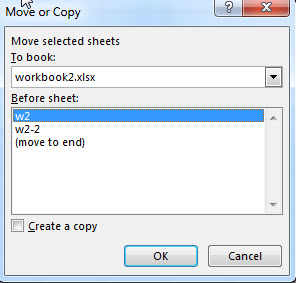
4# select the destination of workbook as workbook1.xlsx from the drop down list of “Move selected sheets to book:”
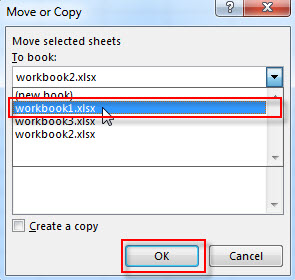
5# click “OK” button, you will see that all of worksheets from the workbook2.xlsx are moved into the workbook1.xlsx.
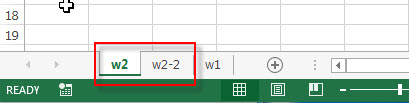
6# you can repeat the above steps on other merged workbooks.
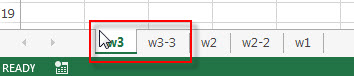
Combine multiple workbooks into one workbook with VBA code
You can also create an excel macro to merge multiple workbooks into only one workbook in Excel VBA, just refer to the below steps:
1# open one workbook that you want to merge other workbooks into.
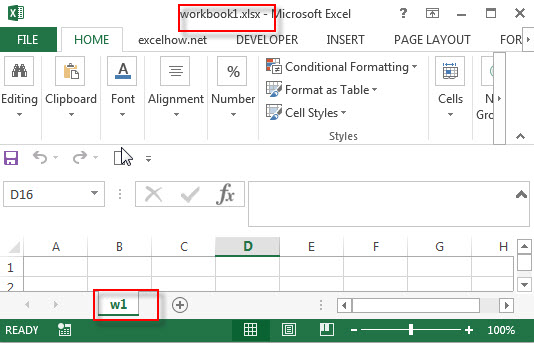
2# click on “Visual Basic” command under DEVELOPER Tab.

3# then the “Visual Basic Editor” window will appear.
4# click “Insert” ->”Module” to create a new module

5# paste the below VBA code into the code window. Then clicking “Save” button.
Sub combineWorkbooks()
Path = "D:\excel\"
Filename = Dir(Path & "*.xls")
Do While Filename <> ""
Workbooks.Open Filename:=Path & Filename, ReadOnly:=True
For Each Sheet In ActiveWorkbook.Sheets
Sheet.Copy After:=ThisWorkbook.Sheets(1)
Next Sheet
Workbooks(Filename).Close
Filename = Dir()
Loop
End Sub
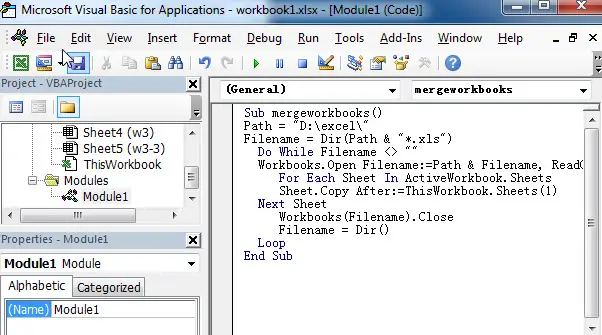
6# back to the current worksheet, then run the above excel macro, you will see that all of the worksheets have been moved into the worksheet1.xlsx.
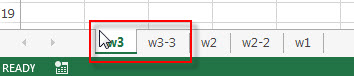
Related Posts
- How to combine columns without losing data
How to keep all data after merging columns. You can use the concatenate operator or CONCATENATE function to create an excel formula.… - Merge multiple worksheets into one worksheet
How to merge two or more excel worksheet into one worksheet by using some VBA code. You can create a new excel macro to combine multiple worksheets into one worksheet in Excel VBA…
Leave a Reply
You must be logged in to post a comment.