what is VBA | Display the developer tab in the ribbon | open the visual basic editor | VBA Windows
This section will teach you how to use VBA(Visual Basic for Applications) in Microsoft Excel.
Table of Contents
What is VBA?
VBA is an event-drieven programming language in Microsoft Excel. The below screenshot is the window of VBA (Visual Basic for Applications), this VBA environment can be used to develop VBA program.
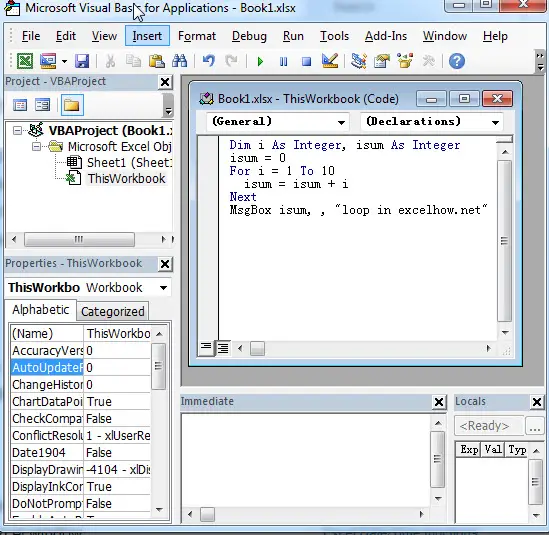
Display the developer tab in the Ribbon
If you want to open excel VBA editor window, you need to enable “Develop” tab in the Excel Ribbon toolbar, just following the below steps:
1# clicking the “File” menu and then click “Options” from the drop down list.
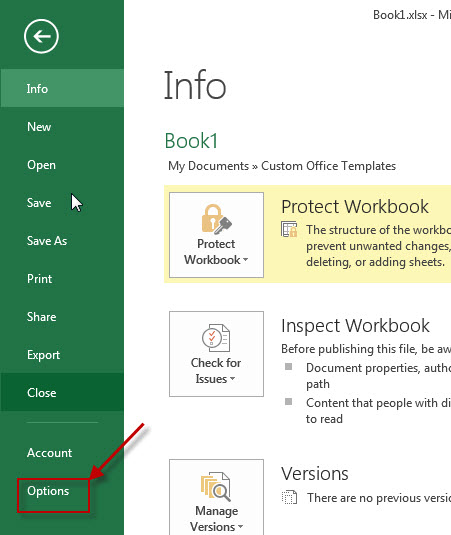
2# The “Excel Options” window will appear.
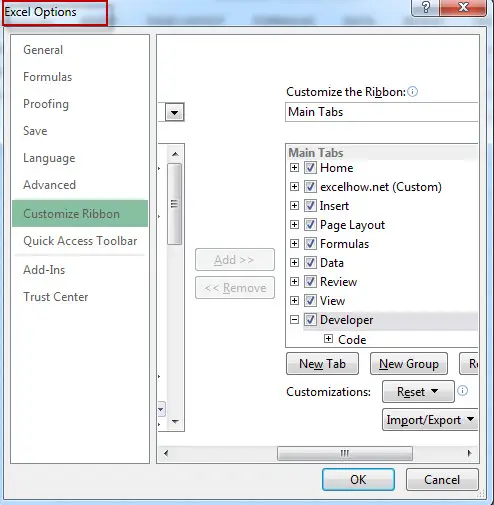
3# click on the “Customize Ribbon” on the left of “Excel Options” window. Then enable “Developer” checkbox under “Main Tabs” section.
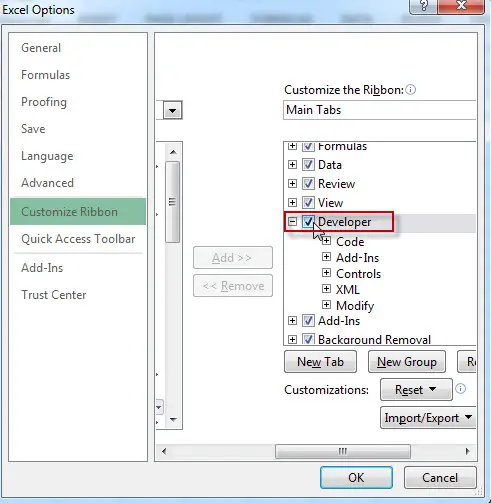
4# now you will find that the “DEVELOPER” Tab in the Ribbon. And there are five groups under “Developer” tab, such as: Code, Add_ins, Controls, XML and Modify groups.
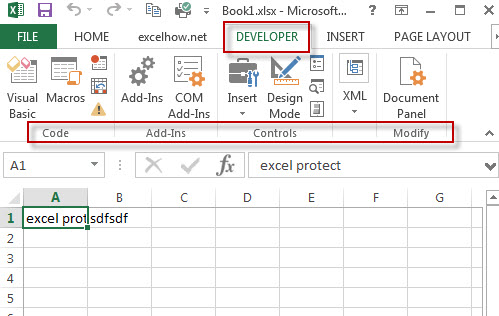
open the Visual Basic Editor
The Visual Basic Editor is the VBA environment, the below steps will guide you how to open the visual basic for applications window in excel.
1# display the “Developer” Tab in Excel ribbon (refer to the above steps)
2# click “DEVELOPER” Tab, then click “Visual Basic” button in “Code” group.
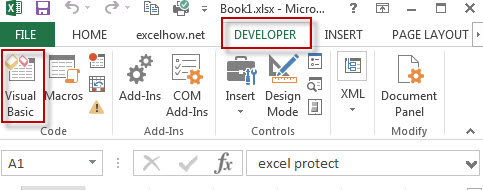
3# let’s see that the Visual Basic Editor will appear.
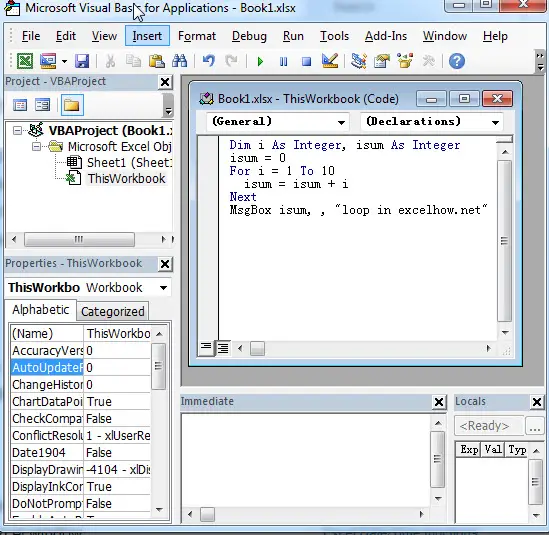
VBA Windows
This section will show you some useful windows in visual Basic editor, such as: Project Explorer, Properties Window, Code Window, Immediate window and Watch Window.
To display the corresponding Window, you just need to click “View” menu and then click the windows option from the drop down list.
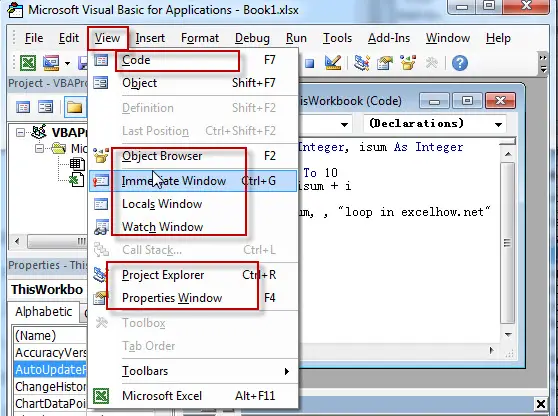
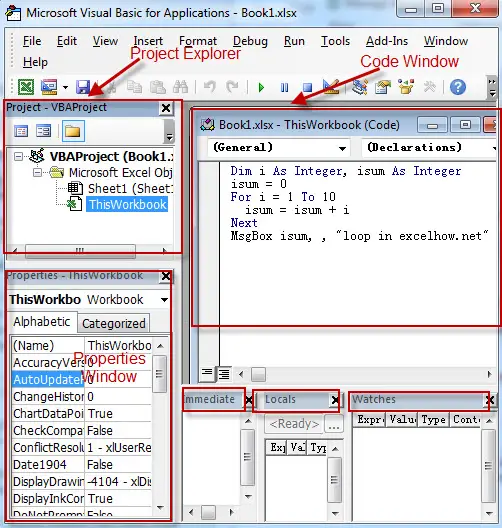
Leave a Reply
You must be logged in to post a comment.