In the previous post, we talked that how to set same area to multiple worksheets in active workbook. And this post explains that how to quickly clear all print area in multiple sheets at once in excel.
Table of Contents
1. Clear All Print Areas for all worksheets
You can write an excel macro to quickly clear all print area in an active workbook. You just need to refer to the following steps:
1# click on “Visual Basic” command under DEVELOPER Tab.

2# then the “Visual Basic Editor” window will appear.
3# click “Insert” ->”Module” to create a new module

4# paste the below VBA code into the code window. Then clicking “Save” button.
Sub ClearAllPrintArea()
Dim s As Worksheet
For Each s In Worksheets
s.PageSetup.PrintArea = ""
Next
End Sub5# back to the current worksheet, then run the above excel macro.
2. Clear Print Area in Current Worksheet
If you want to clear a print area or multiple print areas in the current worksheet, then clearing a print area will remove all the print areas in your worksheet.
1# click any cells on the worksheet that you want to clear the print area.
2# click “Page Layout”-> “Print Area”-> “Clear Print Area”.
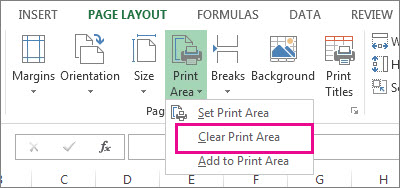
3. Video: Clear All Print Areas for all worksheets
This Excel video tutorial, where we unravel the intricacies of print area management in Excel. we’ll cover two essential tasks: ‘Clearing All Print Areas for all worksheets’ and ‘Clearing Print Area in the Current Worksheet.
4. Related Posts
- How to Set Same Print Area to Multiple worksheets
Assuming that you have a workbook with 20 worksheets and you want to set the same print area in each worksheet. This post will teach you how to write a new excel macro to set print are in multiple worksheets.…
Leave a Reply
You must be logged in to post a comment.