This post explains that how to unhide all hidden worksheets or sheets in Microsoft Excel. This tutorial will let you learn that how to unhide all worksheets in a workbook with an Excel Macro.
- Unhide All sheets with Macro
- Unhide worksheets that contain specific sheet name
- Unhide All worksheets by manually
Table of Contents
Unhide All Sheets with Macro
It’s very easy to hide one worksheet or unhide one worksheet in excel, but if you want to unhide or hide multiple or all worksheets in a given workbook, it should be a tedious exercise.
You may be think that if there is a way to unhide all sheets at the same time. Of course yes, the best way to unhide all the worksheets in current workbook is to use an excel macro in VBA. The below steps will discuss that how to write an Excel macro to unhide multiple sheets.
1# open your excel workbook and then click on “Visual Basic” command under DEVELOPER Tab, or just press “ALT+F11” shortcut.

2# then the “Visual Basic Editor” window will appear.
3# click “Insert” ->”Module” to create a new module

4# paste the below VBA code into the code window. Then clicking “Save” button.
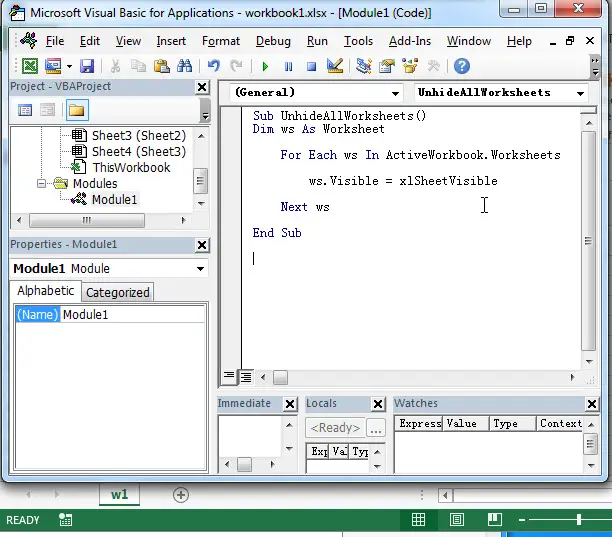
Sub UnhideAllWorksheets()
Dim ws As Worksheet
For Each ws In ActiveWorkbook.Worksheets
ws.Visible = xlSheetVisible
Next ws
End Sub
5# back to the current worksheet, then run the above excel macro.
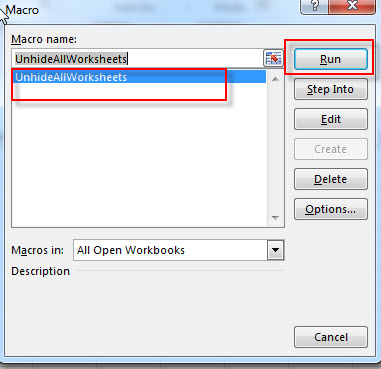

You will see that all hidden sheets have been unhidden in your workbook.
Unhide worksheets that contain specific sheet name
If you just want to unhide the specific worksheets in your current workbbok, such as, just want to show the worksheet that sheet name contain the work “excel”, you can also use a macro to quickly unhide worksheets that contain a specific name in the worksheet name.
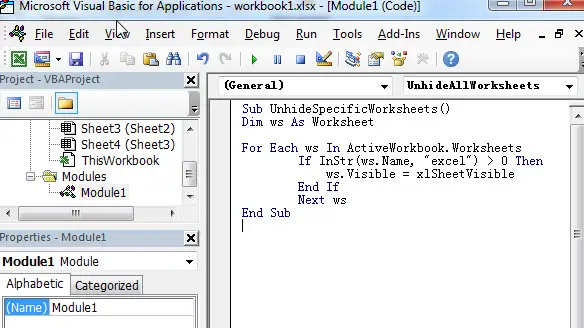
Sub UnhideSpecificWorksheets()
Dim ws As Worksheet
For Each ws In ActiveWorkbook.Worksheets
If InStr(ws.Name, "excel") > 0 Then
ws.Visible = xlSheetVisible
End If
Next ws
End Sub
![]()
So you just need to update the specific text string in IF statement as you need. Then run this macro in your workbook, it will unhide all specific worksheets.
Unhide all worksheets by manually
If you just want to unhide few worksheets, then you can also unhide multiple worksheets one by one. Just follow the below steps:
1# select one worksheet name in sheet tab, right click on it, and then choose Unhide… menu from the popup menu list.
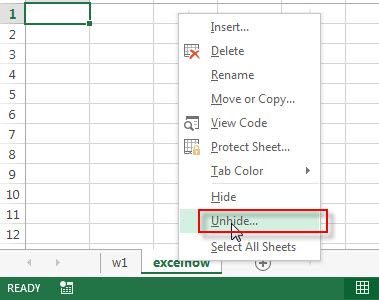
2# the Unhide dialog box will appear, it will list all hidden worksheet. You can select one that you want to unhide.
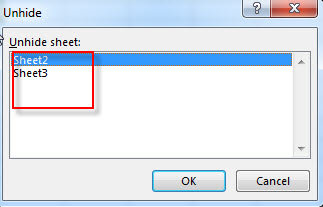
Note: it only allows you to select one worksheet at a time.
3# click OK button.
![]()
Leave a Reply
You must be logged in to post a comment.