This post will explain that how to export or save your current selection range in your worksheet or the entire workbook as a PDF file in Excel. It is a great way of sharing excel worksheet or the entire workbook as PDF document. How do I create an excel VBA Macro to save or convert entire workbook as a PDF file in Excel.
Save selection or entire workbook as PDF
If you want to save or convert an excel worksheet or workbook to a PDF document, just do the following steps:
#1 open your workbook that you want to convert to PDF
#2 go to File Tab, click Save As menu, then click Browse, the Save As dialog will appear.
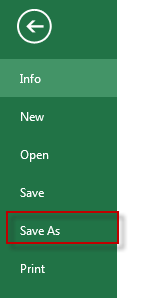
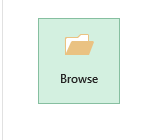
#3 select the PDF type from the Save as type drop down list. Or just press P key on the keyboard to take you down to PDF.
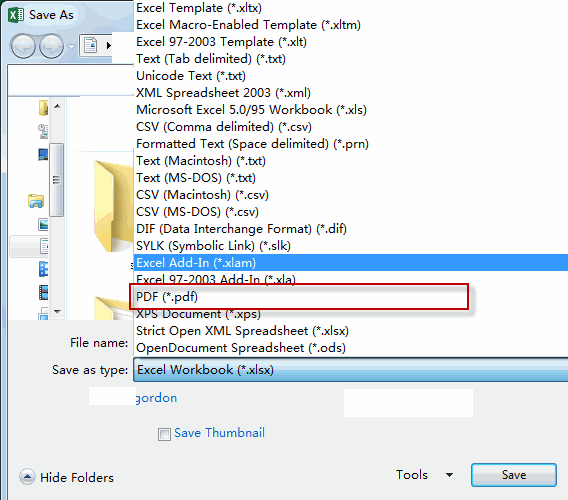
#4 click Options button, the options dialog will appear.
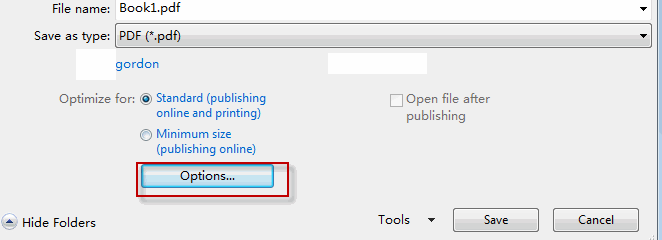
#5 check the Selection radio option or Entire workbook radio to save selection or entire workbook to pdf, then click OK button.
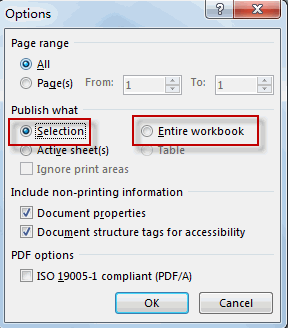
#6 click Save button. The current workbook or selection is saved as PDF file.
Save selection or entire workbook as PDF with VBA Macro
You can also create an Excel VBA macro to save the current workbook to PDF file, just refer to the following steps:
#1 click on “Visual Basic” command under DEVELOPER Tab.

#2 then the “Visual Basic Editor” window will appear.
#3 click “Insert” ->”Module” to create a new module.

#4 paste the below VBA code into the code window. Then clicking “Save” button.
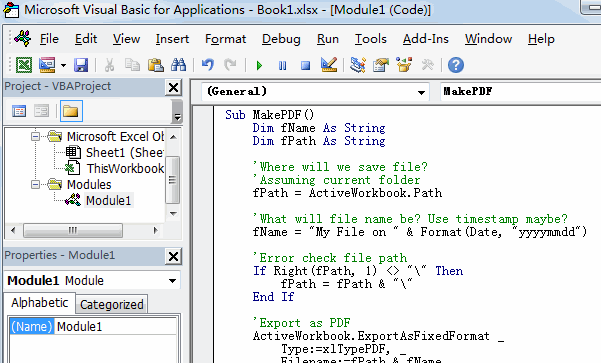
The code is from reddit:
Sub MakePDF()
Dim fName As String
Dim fPath As String
'Where will we save file?
'Assuming current folder
fPath = ActiveWorkbook.Path
'What will file name be? Use timestamp maybe?
fName = "My File on " & Format(Date, "yyyymmdd")
'Error check file path
If Right(fPath, 1) <> "\" Then
fPath = fPath & "\"
End If
'Export as PDF
ActiveWorkbook.ExportAsFixedFormat _
Type:=xlTypePDF, _
Filename:=fPath & fName, _
includedocproperties:=False, _
ignoreprintareas:=False, _
openafterpublish:=False
End Sub
#5 back to the current worksheet, then run the above excel macro. Click Run button.
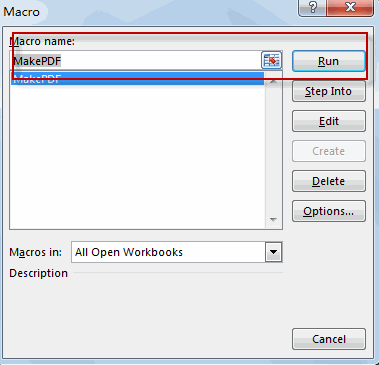
#6 the entire workbook is saved as PDF file.
Leave a Reply
You must be logged in to post a comment.