This post will guide you how to activate a specific worksheet when an Excel Workbook opens. How to use an Excel VBA Macro to specify a specific worksheet to open for a Microsoft Excel Workbook in Excel 2013/2016.
Open an Excel Workbook to a Specific Worksheet
Assuming that you have a big workbook file and you have one frequently used worksheet, and you want to open this worksheet when opening the workbook every time. This post will show you how to use an Excel VBA Macro to open workbooks to a specific worksheet tab. Just do the following steps:
Step1: open your excel workbook and then click on “Visual Basic” command under DEVELOPER Tab, or just press “ALT+F11” shortcut.

Step2: then the “Visual Basic Editor” window will appear.
Step3: in the project window, and you need to find your project or workbook name and click the plus sing next to it to see all worksheets. Double click ThisWorkbook to open the Module.
Step4: enter the following VBA code in the newly created module.
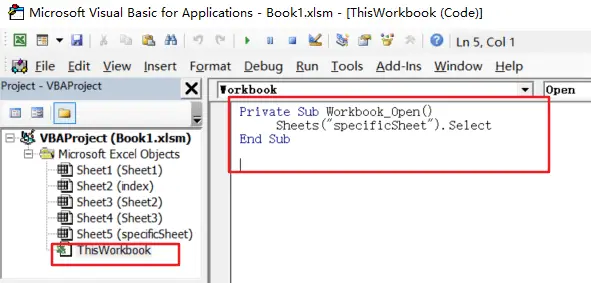
Private Sub Workbook_Open()
Sheets("specificSheet").Select
End Sub
Note: you need to change the sheet name as you need.
Step5: select File From the menu bar, Close and Return to Microsoft Excel, then save and close the Microsoft Excel workbook as Excel Macro-Enabled Workbook.
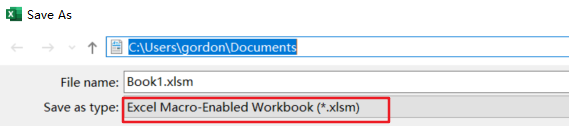
Step6: reopen that workbook, and click Enable Content button in the Security Warning. You would see that the specific worksheet to be opened.
Note: you also need to make sure that your Macro Settings are not disabled under the Macro Settings Option.
Leave a Reply
You must be logged in to post a comment.