This post explains that how to get the first match that cell contains one of several values from another range or a list in excel. before we talked the way that how to check a cell to see that if it contains one of several values in a range or list using the SEARCH function with ISNUMBER function. So now we still need to get the first match that found in the range or list.
Table of Contents
Get First Match that Cell Contains one of several values
Assuming that you have a list of text strings in the range B1:B3 and you want to check each text string if it contains one of several values from the range E1:E3. If it contains any of text string in range E1:E3, then it should return the first match value found in the range E1:E3, otherwise, it should return the #N/A error. you can use a combination of the INDEX function, the MATCH function, the ISNUMBER function and the SEARCH function to create a new excel array formula as follows:
=INDEX($E$1:$E$3, MATCH(TRUE, ISNUMBER( SEARCH($E$1:$E$3,B1)),0))
Let’s see how this formula works:
=SEARCH($E$1:$E$3,B1)
The SEACH function returns position of the first character of find_text in a text string. And this formula will search each value in the range E1:E3 inside within_text in Cell B1, if it found the match, then returns position of each text string in Cell B1, otherwise, it will return the #VALUE! Error. So it will return an array result like this:
{1;7;12}
The returned result goes into the ISNUMBER function as its argument.
=ISNUMBER(SEARCH($E$1:$E$3,B1))
The ISNUMBER function will check if a cell contains a numeric value, and this formula will check each items of array result returned by the SEACH function, if the item is a numeric value, then return TRUE, otherwise, returns FALSE. So it will return another array result like this:
{TRUE;TRUE;TRUE}
=MATCH(TRUE, ISNUMBER( SEARCH($E$1:$E$3,B1)),0)
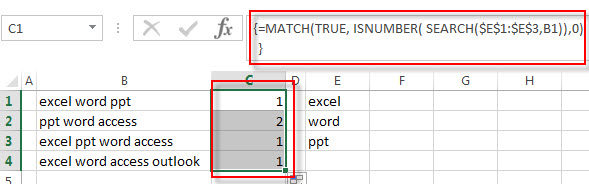
The MATCH function will search the first value that is exactly equal to the lookup_value “TRUE”, then return the position of the first match. So this formula returns 1. It goes into the INDEX function as its row_num argument.
=INDEX($E$1:$E$3, MATCH(TRUE, ISNUMBER( SEARCH($E$1:$E$3,B1)),0))
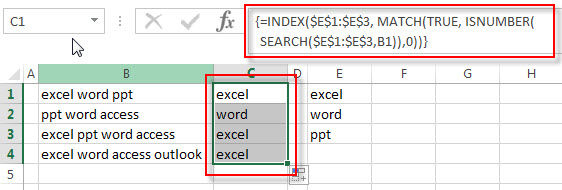
The index function will extract a value from the range E1:E3 based on the position number returned by the MATCH function. So it should be returned the first match value as “excel”.
Related Formulas
- Check If Cell Contains All Values from Range
If you want to check if a cell contains all values in a list, you can use a combination of the SEARCH function, the SUMPRODUCT function, the ISNUMBER function and COUNTA function… - Get last match that cell contains one of several values in a range
If you want to check a cell that if it contains one of several values in a range, you can use the SEARCH function to search find_text in a range inside a text string. Then we can use the LOOKUP function to get the last match values…. - Check if Cell contains one of many values from range
Assuming that you have a list of text strings in the range B1:B3 and you want to check each text string if it contains one of several values in a range E1:E3. If it contains any of text string in range E1:E3, then it should be return TRUE value, otherwise, it should return FALSE….
Related Functions
- Excel INDEX function
The Excel INDEX function returns a value from a table based on the index (row number and column number)The INDEX function is a build-in function in Microsoft Excel and it is categorized as a Lookup and Reference Function.The syntax of the INDEX function is as below:= INDEX (array, row_num,[column_num])… - Excel SEARCH function
The Excel SEARCH function returns the number of the starting location of a substring in a text string.The syntax of the SEARCH function is as below:= SEARCH (find_text, within_text,[start_num])… - Excel MATCH function
The Excel MATCH function search a value in an array and returns the position of that item.The syntax of the MATCH function is as below:= MATCH (lookup_value, lookup_array, [match_type])…. - Excel ISNUMBER function
The Excel ISNUMBER function returns TRUE if the value in a cell is a numeric value, otherwise it will return FALSE.The syntax of the ISNUMBER function is as below:= ISNUMBER (value)…
Leave a Reply
You must be logged in to post a comment.