This post will guide you how to delete all textboxes from an active worksheet in Excel 2013/2016/2019/365. How do I delete all textboxes without looping using an Excel VBA Macro. How to delete multiple text boxes in Excel.
Table of Contents
1. Delete All Textboxes Using Go To Special Feature
Assuming that there are multiple text boxes in your current worksheet, and you need to delete all of them at once. How to do it. You can use the GO TO feature to achieve the result. Just do the following steps:
#1 go to HOME tab, click Find & Select command under Editing group. And select Go To Special from the popup menu list. And the Go To Special dialog will open. Or you can click F5 key or Ctrl +G keys on your keyboard, and then click Special button in the Go To dialog.
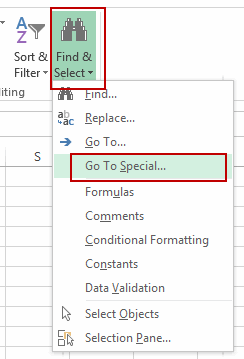
#2 Check Objects options in the Go To Special dialog box, click OK button. And it will select all objects in the current worksheet.

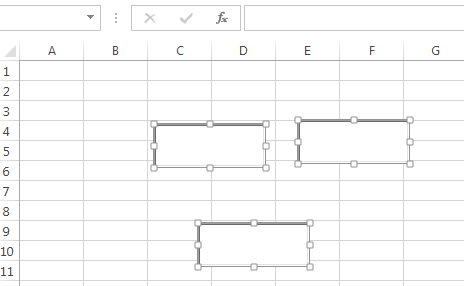
#3 then you can press Delete key or Backspace key to delete all selected text boxes.
2. Delete All Textboxes Using VBA Macro
You can also use an Excel VBA Macro to achieve the same result of deleting all textboxes or objects in your current worksheet. Here are the steps:
#1 open your excel workbook and then click on “Visual Basic” command under DEVELOPER Tab, or just press “ALT+F11” shortcut.

#2 then the “Visual Basic Editor” window will appear.
#3 click “Insert” ->”Module” to create a new module.

#4 paste the below VBA code into the code window. Then clicking “Save” button.
Sub DeleteAllTextBoxes()
ActiveSheet.Shapes.SelectAll
Selection.Delete
End Sub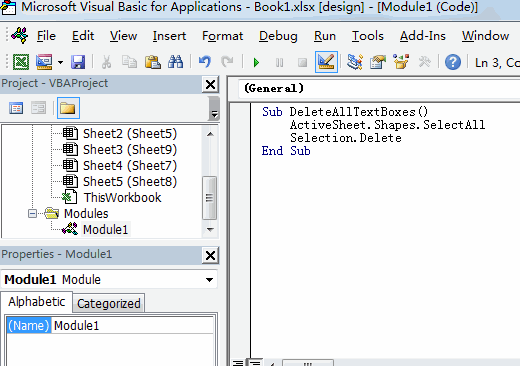
#5 back to the current worksheet, then run the above excel macro. Click Run button.
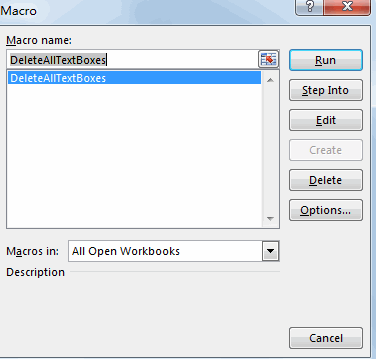
You would notice that all text boxes are removed from your current worksheet.
3. Video: Delete All Textboxes
This tutorial video will show you two efficient methods(Go to special and VBA Macro) to delete all textboxes in Excel.
4. SAMPLE FIlES
Below are sample files in Microsoft Excel that you can download for reference if you wish.
Leave a Reply
You must be logged in to post a comment.