This post will guide you how to copy value from same cell on multiple worksheets in your workbook in Excel. How do I List values of same cell reference from multiple worksheets with a formula in Excel. How to copy data from the same cell of multiple worksheets with VBA Macro in Excel. How to reference same cell of multiple sheets in Excel.
Assuming that you have a workbook which contain multiple worksheets and you want to extract value within the same cell (B1) from multiple worksheets (sheet1,sheet2,sheet3) into one worksheet(sheet4). How to achieve it. This post will introduce you three methods to achieve the result of copying value of same cell from multiple worksheets.
Table of Contents
1. Copying Value of Same cell From Multiple Worksheets with a Formula
To copy value of same cell from multiple worksheets in the current workbook in Excel, you can use a formula based on the INDIRECT function and the ROW function to achieve the result.
Firstly, you need to type cell reference that you want to copy into one blank cell in sheet4, such as: E1. And then you can run the following formula in another blank cell, and press Enter key in your keyboard, and drag the AutoFill Handle over other cells to apply this formula.
=INDIRECT("'Sheet"&ROW()-1&"'!"&$E$1)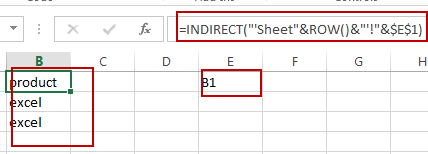
The INDIRECT function will refer to that cell value in E1, and the ROW function help to refer to each of source worksheet names.
2. Copying Value of Same cell From Multiple Worksheets with VBA Code
You can use an Excel VBA macro to copy data within same cell across multiple worksheets in your workbook, just do the following steps:
#1 open your excel workbook and then click on “Visual Basic” command under DEVELOPER Tab, or just press “ALT+F11” shortcut.

#2 then the “Visual Basic Editor” window will appear.
#3 click “Insert” ->”Module” to create a new module.

#4 paste the below VBA code (get code from here)into the code window. Then clicking “Save” button.
Sub CopyValuesFromWorksheets()
Dim ws As Worksheet
Dim sourceCell As Range, destCell As Range
Dim sourceValue As Variant
' Prompt user to select source cell
On Error Resume Next
Set sourceCell = Application.InputBox("Select a source cell (e.g., E1) in each worksheet:", Type:=8)
On Error GoTo 0
If sourceCell Is Nothing Then Exit Sub ' User canceled selection
' Prompt user to select destination cell
On Error Resume Next
Set destCell = Application.InputBox("Select a destination cell:", Type:=8)
On Error GoTo 0
If destCell Is Nothing Then Exit Sub ' User canceled selection
' Loop through each worksheet
For Each ws In ThisWorkbook.Worksheets
If ws.Name <> ActiveSheet.Name Then ' Exclude the active worksheet
' Copy value from selected source cell in each worksheet
sourceValue = ws.Range(sourceCell.Address).Value
' Paste the value into the selected destination cell
destCell.Value = sourceValue
' Move down to the next cell
Set destCell = destCell.Offset(1, 0)
End If
Next ws
MsgBox "Values copied successfully!", vbInformation
End Sub
#5 back to the current worksheet, then run the above excel macro. Click Run button.
#6 Let’s see the result:
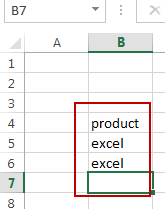
3. Copying Value of Same cell From Multiple Worksheets with Copy & Paste Feature
There is another method to copy value of same cell from multiple sheets, and you can try to copy cell value one by one from multiple worksheets with copy & Paste feature.
You just need to press Ctrl+C keys to copy cell value and then press Ctrl+V keys to paste the value into Cell B1 in sheet4.
4. Video: Copying Value of Same cell From Multiple Worksheets
This Excel video tutorial, we’ll explore three methods to copy the value of the same cell from multiple worksheets. We’ll start with a formula-based approach using the INDIRECT and ROW functions, followed by utilizing the Copy & Paste feature, and finally, we’ll use VBA code to automate the process.
5. Related Functions
- Excel ROW function
The Excel ROW function returns the row number of a cell reference.The ROW function is a build-in function in Microsoft Excel and it is categorized as a Lookup and Reference Function.The syntax of the ROW function is as below:= ROW ([reference])…. - Excel INDIRECT function
The Excel INDIRECT function returns the cell reference based on a text string, such as: type the text string “A2” in B1 cell, it just a text string, so you can use INDIRECT function to convert text string as cell reference….
Leave a Reply
You must be logged in to post a comment.