This article will introduce two ways to change test case in Excel. You can perform UPPER\LOWER\PROPER functions to convert text into uppercase or lowercase letters in Excel , and you can also use VBA macro to perform the task. Select one you like, and let me show you the methods.
You may meet the situation that all texts in Excel worksheet are in lowercase letters, and you want these texts displayed in uppercase, so is there any convenient way to perform?
Table of Contents
UPPER\LOWER\PROPER functions to convert text in Excel
1# Below is a list of texts displayed in uppercase letters. And you want to convert them into uppercase. How can we do?
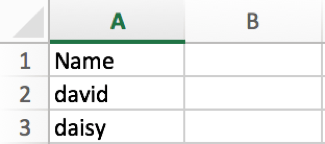
2# Select cell B2 just next to the selected cell. Then enter =UPPER(A2). A2 is the cell already selected by mouse, you don’t need to enter it manually.
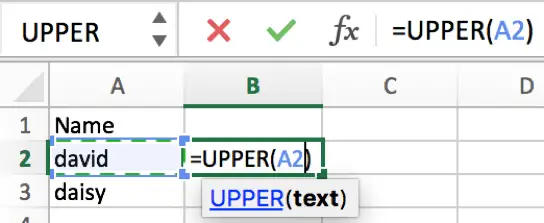
3# Click Enter. You can get the result.
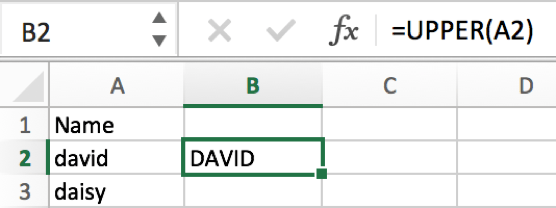
4# Hold the mouse and drag it down from B2 to B3. Then B3 is fill with the formula.
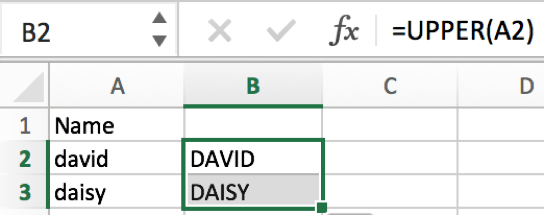
5# Sometimes you may just want to change the first letter in text to uppercase. This time we can use PROPER function. Enter =PROPER(A2).
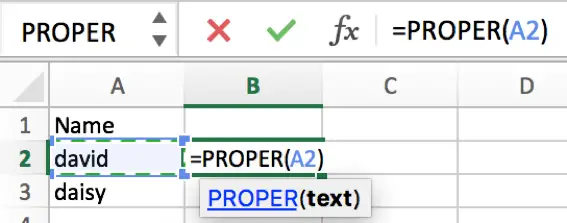
6# See the result.
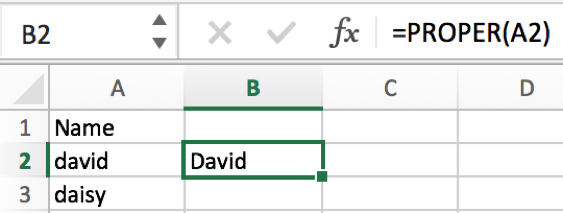
Note:If texts have more than two words like david li, then both letter ‘d’ and ‘l’ in each word will be converted to uppercase by PROPER function, like David Li.
7# If you want to change uppercase to lowercase, perform LOWER function. Just like perform UPPER function.
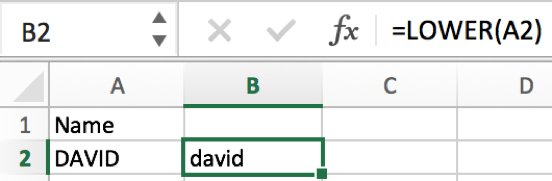
Convert Text Case with VBA macro
You can also use an Excel VBA Macro to convert text to Uppercase or Lowercase or Proper case. Just do the following steps:
Convert Text to Uppercase
Step1: select the range of cells that you want to convert to UpperCase. such as: B1:B7

Step2: open your excel workbook and then click on “Visual Basic” command under DEVELOPER Tab, or just press “ALT+F11” shortcut.

Step3: then the “Visual Basic Editor” window will appear.
Step4: click “Insert” ->”Module” to create a new module.

Step5: paste the below VBA code into the code window. Then clicking “Save” button.

Sub ConvertTextUpper()
For Each Cell In Selection
If Not Cell.HasFormula Then
Cell.Value = UCase(Cell.Value)
End If
Next Cell
End Sub
Step6: back to the current worksheet, click on Macros button under Code group. then click Run button.

Step7: let’s see the last result:

Convert Text to Lowercase
If you want to convert Text to Lowercase in your worksheet, and you can use the below VBA Macro and repeat the above steps:

Sub ConvertLowercase()
For Each Cell In Selection
If Not Cell.HasFormula Then
Cell.Value = LCase(Cell.Value)
End If
Next Cell
End Sub
Convert Text to Proper Case
If you want to convert Text to Proper Case in your worksheet, and you can use the below VBA Macro and repeat the above steps:

Sub ConvertPropercase()
For Each Cell In Selection
If Not Cell.HasFormula Then
Cell.Value = _
Application _
.WorksheetFunction _
.Proper(Cell.Value)
End If
Next Cell
End Sub
Leave a Reply
You must be logged in to post a comment.