This post will guide you how to add axis title to a chart in Excel 2013/2016. How do I add horizontal axis title or labels to chart in Excel.
By default, when you create a new chart in your worksheet based on some data, and it will display a chart title automatically and do not show or create axis title. So if you want to make a chart easier to understand and you can try to update chart title and adding Axis titles to any type of chart in your worksheet. Axis titles are available for all axes that can be displayed in a chart. And you cannot add axis titles to charts that don’t have axes, such as: pie chart.
Table of Contents
Adding Axis Title to a Chart in Excel 2013/2016
If you are working on the Excel 2013 or 2016 version, and you can do the following steps to add axis title to a chart:
#1 select a chart and click the chart that you want to add axis title in your worksheet. You should see that the Charts Elements sign icon will appear on the right of chart.
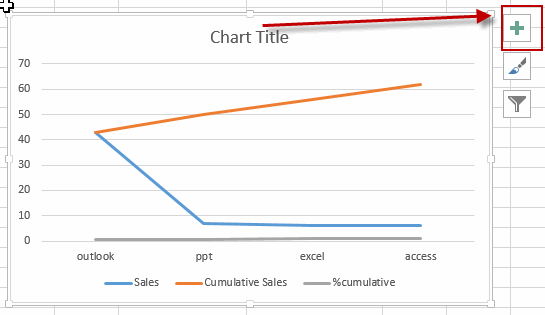
#2 check Axis Titles option to add titles to all axes on the chart from the Charts Elements popup menu list.
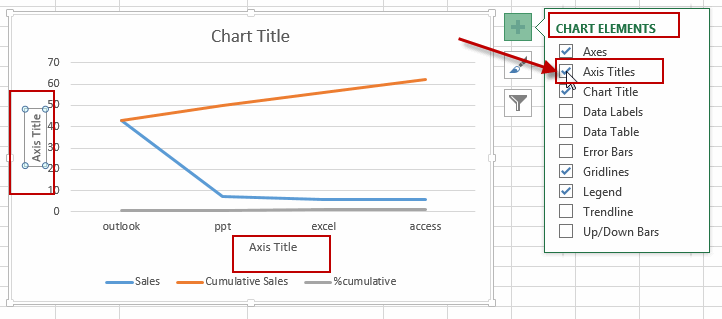
Or you can also click Axis Titles option to open the drop down menu, and pick a single axis to label, such as: Primary Horizontal or Primary Vertical.
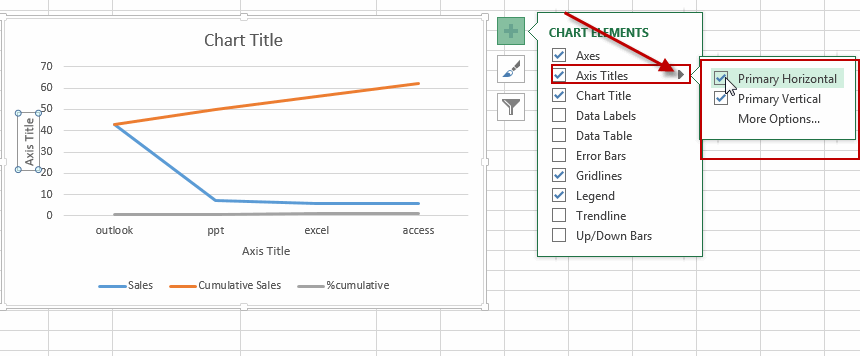
#3 click an Axis title, and then type one specified title as you need.
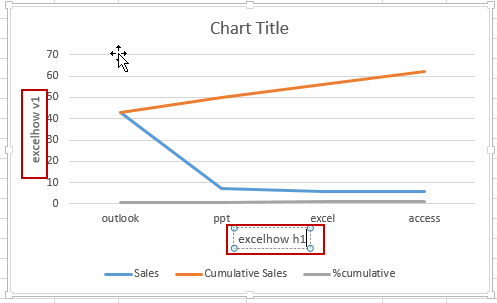
Or if you want to link an axis title to an existing cell, you can select the axis title, and click in the formula bar, and type an equal sign “=” in the formula box, then click the cell that you want to link to. Press Enter key on your keyboard. You should notice that the axis titles have been linked to the existing cell.
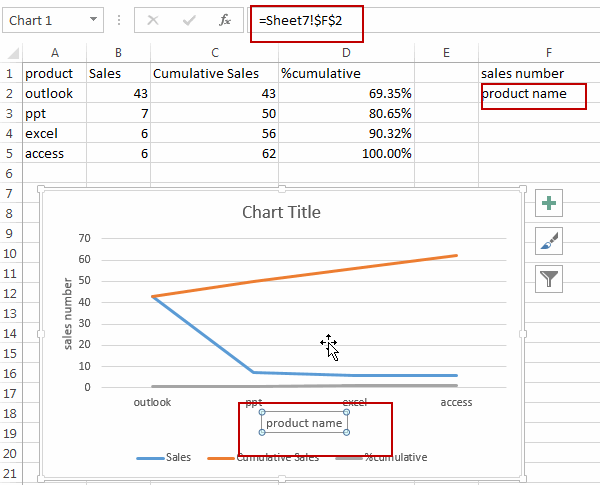
Adding Axis Title to a Chart in Excel 2007/2010
If you are working on Excel 2007 or 2010 version, you can do the following steps to add axis title to a chart:
#1 select the chart that you want to add axis title.
#2 go to Layout tab, click Axis Titles command under Labels group.
#3 you can choose one axis that you want to add to chart from the drop down menu list, such as: Primary Horizontal Axis Title or Primary Vertical Axis Title.
#4 click an Axis title, and then type one specified title as you need. Or you can click the axis title, and type equal sign “=” in the formula box, and click one cell that contain axis text, then press Enter key. And the cell value will be linked to axis title on the chart.
Leave a Reply
You must be logged in to post a comment.