This post will guide you how to use Excel CHOOSE function with syntax and examples in Microsoft excel.
Table of Contents
Description
The Excel CHOOSE function returns a value from a list of values.
The CHOOSE function is a build-in function in Microsoft Excel and it is categorized as a Lookup and Reference Function.
The CHOOSE function is available in Excel 2016, Excel 2013, Excel 2010, Excel 2007, Excel 2003, Excel XP, Excel 2000, Excel 2011 for Mac.
Syntax
The syntax of the CHOOSE function is as below:
=CHOOSE (index_num, value1,[value2],…)
Where the CHOOSE function arguments are:
index_num -This is a required argument. Specify the position number in the list of values.
Value1,[value2] – This is a required argument. A list of one or more values that you want to return
Note: The index_num value must be a number between 1 and 29.
If index_num value is less than 1 or greater than the length of the value list, the CHOOSE function will return #VALUE! Error value.
Example
The below examples will show you how to use Excel CHOOSE Lookup and Reference Function to return a value from a value list based on a position value.
#1 To get the second value in the value list in B1 Cell, just using the following excel formula: =CHOOSE(2,A1,A2,A3)
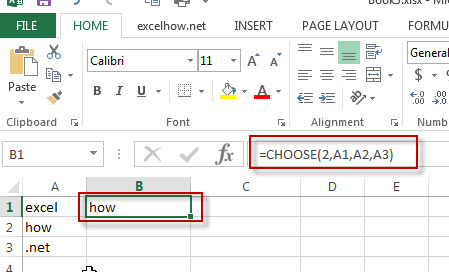
More Excel Choose Function Examples
- Get the First Monday of a Given Year
To calculate the first Monday of the year or given any date, you can create a new complex formula based on the DATE function, the YEAR function and the WEEKDAY function…… - List all Worksheet Names
Assuming that you have a workbook that has hundreds of worksheets and you want to get a list of all the worksheet names in the current workbook. And the below will introduce 3 methods with you..… - Copy and Paste Only Non-blank Cells
If you want only copy non-blank cells in a range in Excel, you need to select the non-blank cells firstly, then press Ctrl +C keys to copy the selected cells. So how to only select all non-blank cells in the selected range in your worksheet..…
Leave a Reply
You must be logged in to post a comment.