This post will guide you how to break all chart links to source data in excel. How do I break a link to source data in your selected chart in excel.
Break Links to Source Data
When you created a chart in your current worksheet, and when you modify the source data and the chart will be also changed automatically. If you do not want to change for chart when the source data is modified. How to achieve it. You can use an excel VBA macro to quickly break all links in your selected chart to source data to keep the data when the source data is changed.
Just do the following steps:
#1 open your excel workbook and then click on “Visual Basic” command under DEVELOPER Tab, or just press “ALT+F11” shortcut.

#2 then the “Visual Basic Editor” window will appear.
#3 click “Insert” ->”Module” to create a new module

#4 paste the below VBA code into the code window. Then clicking “Save” button.
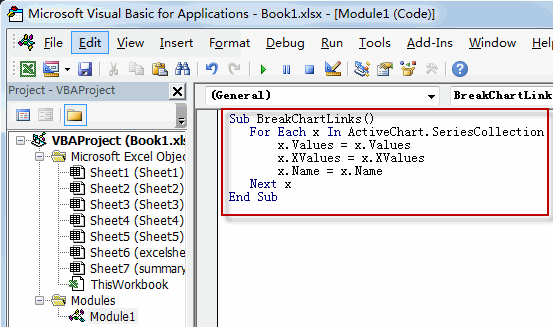
Sub BreakChartLinks() For Each x In ActiveChart.SeriesCollection x.Values = x.Values x.XValues = x.XValues x.Name = x.Name Next x End Sub
#5 back to the current worksheet, then run the above excel macro. Click Run button.
You will find that all chart links have been broken to source data in your sheet.
Leave a Reply
You must be logged in to post a comment.