This post will guide you how to open multiple links at once in Excel. How do I open multiple Hyperlinks with VBA Macro in Excel 2013/2016/2019/365.
When dealing with large data sets, it can be time-consuming and frustrating to manually click on each hyperlink to access its contents. Excel provides several built-in features to simplify this process, such as the “Follow Hyperlink” function. However, this function only works for one hyperlink at a time. In this post, we will explain how to use VBA code to automate the process of opening multiple hyperlinks quickly in Excel.
Table of Contents [hide]
1. Open Multiple Links at Once with VBA Code
Assuming that you have a list of data which contain multiple hyperlinks and you want to open those links at once in your current worksheet. How to do it quickly. I think you have to use the VBA Macro to quickly achieve it. Just do the following steps:
Step1: open your excel workbook and then click on “Visual Basic” command under DEVELOPER Tab, or just press “ALT+F11” shortcut.

Step2: then the “Visual Basic Editor” window will appear.
Step3: click “Insert” ->”Module” to create a new module.

Step4: paste the below VBA code into the code window. Then clicking “Save” button.
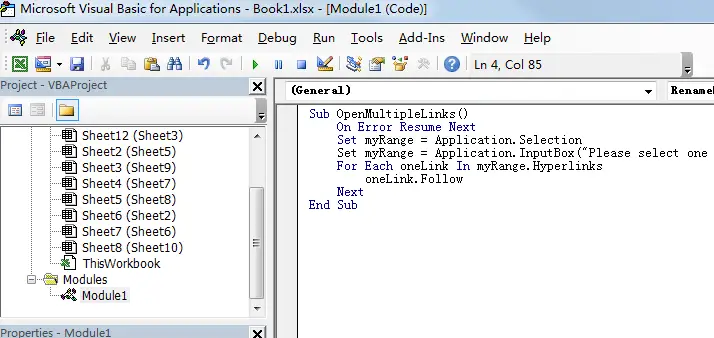
Sub OpenMultipleLinks()
On Error Resume Next
Set myRange = Application.Selection
Set myRange = Application.InputBox("Range", "OpenMultipleLinks", myRange.Address, Type:=8)
For Each oneLink In myRange.Hyperlinks
oneLink.Follow
Next
End SubStep5: back to the current worksheet, then run the above excel macro. Click Run button.
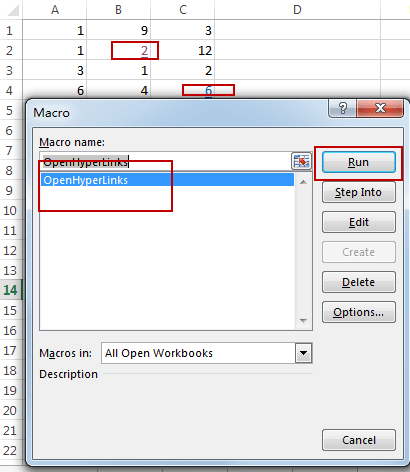
Step6: please select one range that contain hyperlinks you want to open. click ok button.
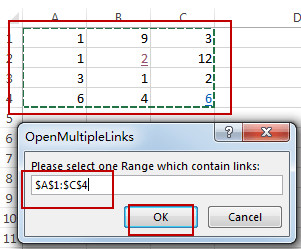
Step7: you would see that all of hyperlinks have been opened in your default browser.
2. Video: Open Multiple Hyperlinks at Once with VBA Code
This video will demonstrate a quick and easy way to open multiple hyperlinks simultaneously in Excel using VBA code, saving you time and effort while increasing productivity.
Leave a Reply
You must be logged in to post a comment.