This post will guide you how to rotate axis labels in Excel 2007/2003/2016. How do I change the text direction of the vertical axis label to rotate all text 270 in Chart in Excel. How to rotate X Axis labels in Chart in Microsoft Excel 2013.
Table of Contents
1. Rotate Axis labels
In Excel chart, Axis labels are displayed horizontally, if you want to change X Axis Labels direction from horizontal to vertical. How to achieve it. Just do the following steps:
Step1: right click on the X Axis label, and select Format Axis from the popup menu list. And the Format Axis pane will open.
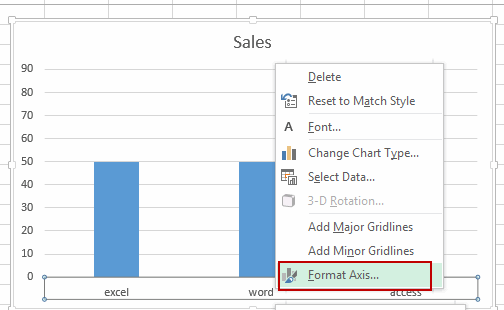
Step2: click the Size & Properties button in the Format Axis pane.
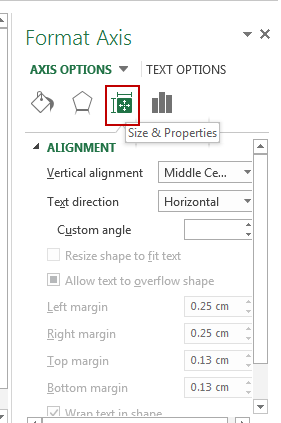
Step3: click Text direction list box, and choose Vertical from the drop down list box. Then close the Format Axis pane.
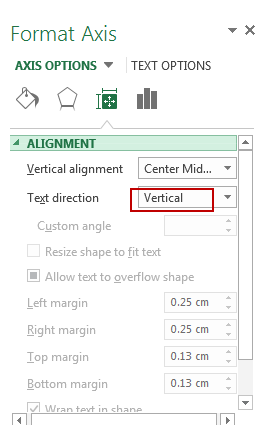
Step4: the X Axis text has been rotated from horizontal to vertical.
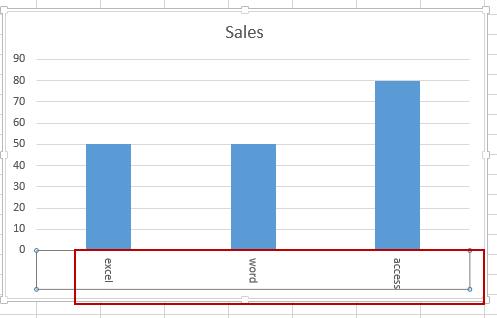
Your axis labels should now be rotated in the direction you chose.
For Excel 2007/2010:
You need to do the below steps to rotate Axis labels:
#1 right click on the X Axis label, and select Format Axis from the popup menu list. And the Format Axis dialog will open.
#2 click Alignment menu in the left of Format Axis dialog. And select Rotate all text 90 from the Text direction drop down list box. And click Close button to close the Format Axis dialog.
2. Video: Rotate Axis labels
This video will demonstrate step-by-step instructions on how to rotate axis labels in Excel.
Leave a Reply
You must be logged in to post a comment.