This post will guide you how to remove the apostrophe (‘) from the text values in your worksheet in excel. How do I remove text indicator from a text string in a cell in excel. How to use an excel formula to remove text indicator quickly. How to remove leading Apostrophe from a text value in a cell.
Table of Contents
1. Remove Apostrophe with Excel Formula
If you want to remove the text indicator (‘) or the leading Apostrophe from a text string in one cell, you can create a formula based on the VALUE function.Just like this:
=VALUE(B1)You just need to type this formula into the formula box of the cell C1, then press Enter key in your keyboard. And drag the AutoFill Handler over other cells to apply this formula.
Let’s see the result:
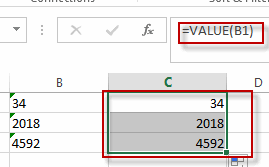
2. Remove Apostrophe with Text to Columns Function
You can also use the Text to Columns function to remove the text indicator from text values in one cell, just do the following steps:
Step1: select the cells that you want to remove the Apostrophe or text indicator, such as: B1:B3
Step2: go to DATA tab, click Text to Columns command under Data Tools group. And the Convert Text to Columns Wizard dialog will appear.
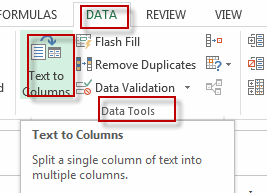
Step3: select the Delimited radio button, and then click Finish button.
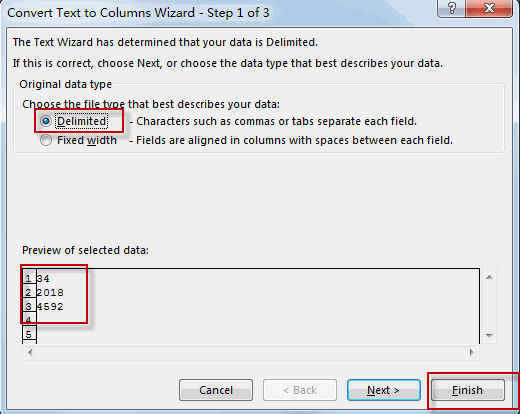
Step4: you will see the text indicators have been removed.
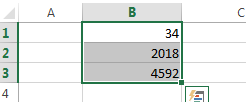
3. Video: Remove Apostrophe or Text Indicator in excel
This video will demonstrate how to remove apostrophes or text indicators in Excel using either a formula or the text-to-columns feature.
4. Related Functions
- Excel VALUE function
The Excel VALUE function converts a text value that represents a number to a numeric value.The syntax of the VALUE function is as below:= VALUE (text)…
Leave a Reply
You must be logged in to post a comment.