This post explains that how to get letters with accent marks in Excel. How do I insert accented letters while you do not have any specialized keyboards, letters with accent marks.
In Excel, Inserting accented letters is important when you are working with data that includes text in languages that use accents, such as French, Spanish, or Portuguese.
Table of Contents
1. Insert Accented Letters Using Insert Symbol Feature
To insert accent mark characters using Symbol Feature in Excel, you can do the following steps:
Step1: Open the Excel worksheet where you want to insert the accented letters.
Step2: Click on the cell where you want to insert the accented letter.
Step3: go to INSERT tab, and select Symbol command under Symbols group to select the character that you want.
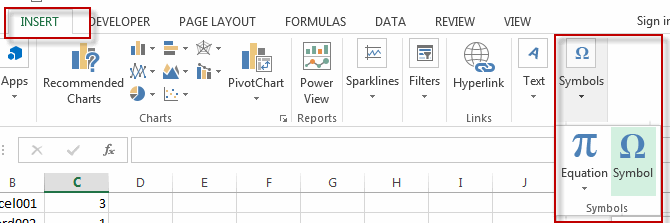
Step4: select the desired accented mark character, then click Insert button.
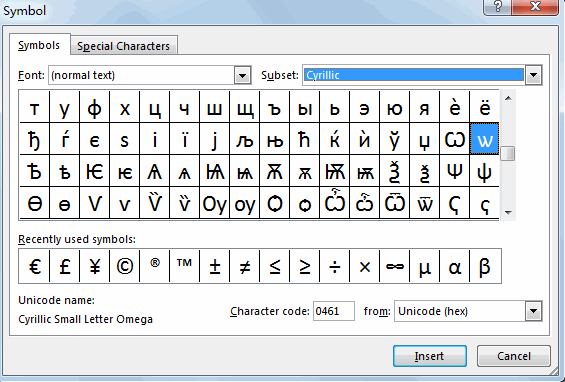
2. Insert Accented Letters Using Keyboard Shortcut
You can also use a quick and easy method to insert accented letters by using a few shortcuts in Excel. Just need to press the “Alt” +”Ctrl” keys and then pressing the letter on the keyboard that you want to insert. Or press “Alt” key and typing a number code on the numeric keyboard
| á | Ctrl+Alt+a | Á | Ctrl+Alt+A |
| é | Ctrl+Alt+e | É | Ctrl+Alt+E |
| í | Ctrl+Alt+i | Í | Ctrl+Alt+I |
| ó | Ctrl+Alt+o | Ó | Ctrl+Alt+O |
| ú | Ctrl+Alt+u | Ú | Ctrl+Alt+U |
| à | Alt+0224 | À | Alt+0192 |
| è | Alt+0232 | È | Alt+0200 |
| ì | Alt+0236 | Ì | Alt+0204 |
| ò | Alt+0242 | Ò | Alt+0210 |
| ù | Alt+0249 | Ù | Alt+0217 |
| â | Alt+0226 | Â | Alt+0194 |
| ê | Alt+0234 | Ë | Alt+0203 |
| î | Alt+0238 | Î | Alt+0206 |
| ô | Alt+0244 | Ô | Alt+0212 |
| û | Alt+0251 | Û | Alt+0219 |
You can use the Option key with a letter key to insert an accented letter in Excel Mac. For example, Option+E and then E will insert the letter é.
Once you have inserted the accented letter, you can format the cell as needed, such as changing the font size, color, or style.
3. Typing Fiance with Accent in Excel
To type “fiancé” with an accent in Excel, you can use the “Insert Symbol” feature or a keyboard shortcut. Here are the steps:
Step1: Click on the cell where you want to insert “fiancé” with an accent.
Step2: In the Excel ribbon, click on “Insert” and then select “Symbol.”
Step3: In the Symbol dialog box, select “Arial” or “Calibri” as the font.
Step4: Scroll down until you find the letter “é” and then click on it.
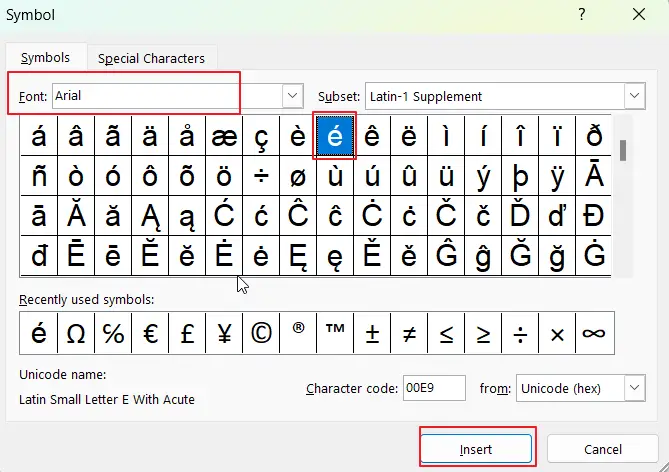
Step5: Click on the “Insert” button to insert the accented letter into the cell.
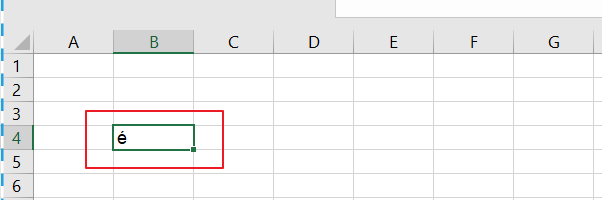
Step6: Type the rest of the word “fianc“
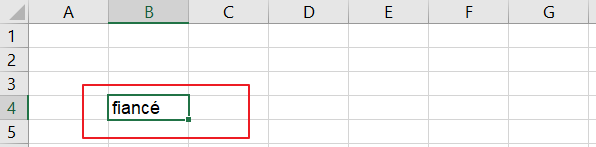
You can also insert “fiancé” with an accent using a keyboard shortcut, just holding down the “Alt” key, then type “0233” on the numeric keypad (make sure to use the numeric keypad, not the numbers above the letters).
Leave a Reply
You must be logged in to post a comment.