In excel worksheet, some cells may be locked by some reasons, they are locked only when worksheet is in protected status, so in unprotected worksheet, these locked cells cannot be identified with other normal cells on surface. So, if we forget the location of them, we cannot find them out to edit them or unlock them. Thus, we need to know the method of identifying them. This article will introduce you a quick way to identify and select all locked cells immediately, please see details below.
Precondition:
See screenshot below. Some cells are locked, to identify them with other cells, we marked them in blue and bold.
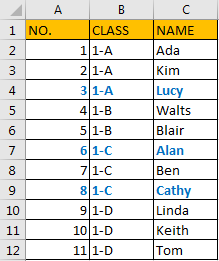
Table of Contents
1. Identify and Select All Locked Cells by Find Function in Excel
Step1: Select the range you want to find out locked cells. Click Home in ribbon, then click Find & Select -> Find in Editing group. You can also click Ctrl+F to load and display Find and Replace dialog.
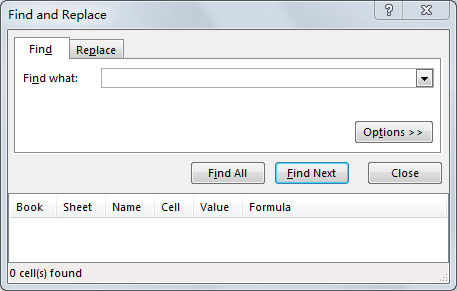
Step2: Click Options>> on Find and Replace dialog.
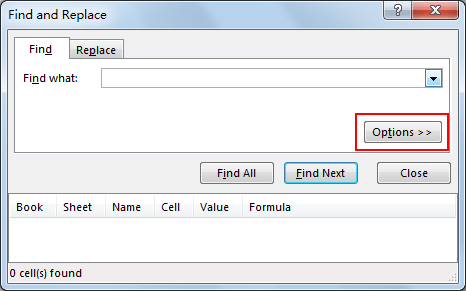
Step3: Click Format next to Find what preview box under Find tab.
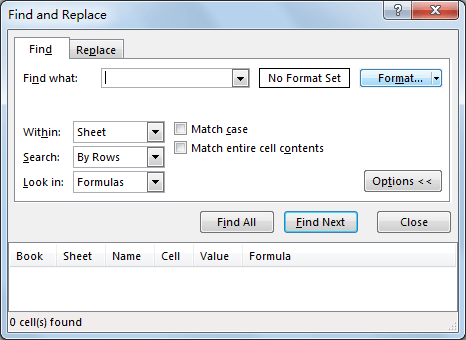
Step4: Click Format button. Verify that Find Format window displays and Protection tab is activated.
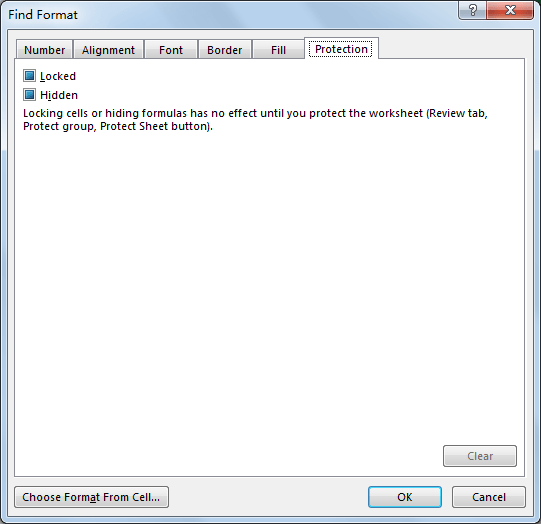
Step5: Check on Locked and click OK.
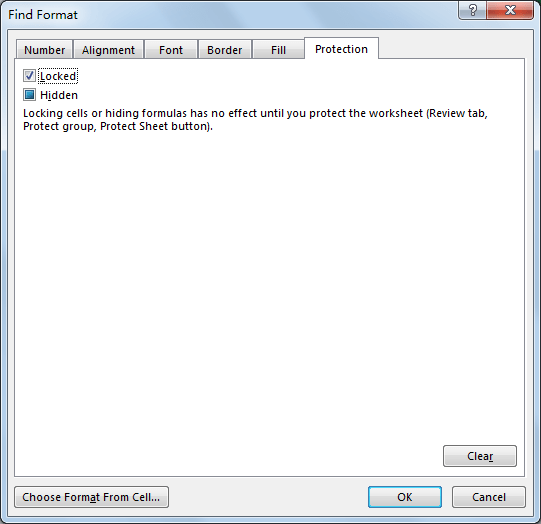
Step6: Verify that Find Format quit and Find and Replace displays on the front.
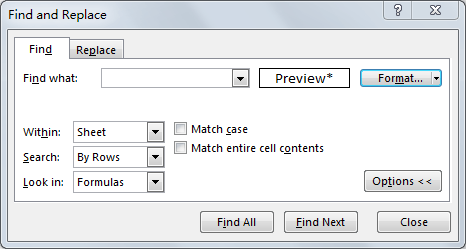
Step7: Click Find All. Verify that all locked cells are found.
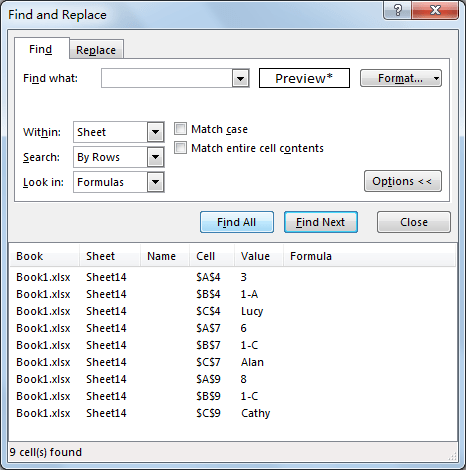
Step8: Press Ctrl key and click the last found cell, then all cells are selected. You can also press Ctrl+A to select all cells. Now all locked cells are found and selected.
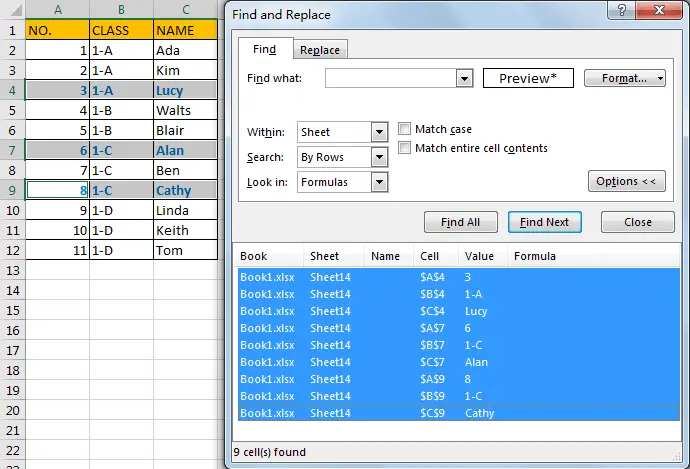
All the locked cells in the selected range will now be highlighted with the chosen formatting.
2. Video: Identify and Select All Locked Cells in Excel
This video demonstrates how to identify and select all locked cells using simple and effective methods by Find and Replace Feature in Excel.