This post will guide you how to use Google Sheets UNICODE function with syntax and examples.
Table of Contents
Description
The Google Sheets UNICODE function returns the decimal Unicode value of the first character of the text.
The UNICODE function can be used to return a number corresponding to a Unicode character in google sheets. The purpose of this function is to get number from a Unicode character and its returned value is a decimal number.
The UNICODE function is a build-in function in Google Sheets and it is categorized as a Text Function.
Syntax
The syntax of the UNICODE function is as below:
= UNICODE(text)
Where the UNICODE function argument is:
- text -This is a required argument. The string containing the character to be converted
Note:
- Unicode can be implemented by different character encodings. The Unicode standard defines Unicode Transformation Formats (UTF): UTF-8, UTF-16, and UTF-32, and several other encodings.
- The UNICODE function only words properly if the input text string is not empty and the first character has a Unicode representation.
- Number can be passed directly into the UNICODE function, returning as a string.
Google Sheets UNICODE Function Examples
The below examples will show you how to use google sheets UNICODE function to convert a Unicode character to a number.
#1 To get a number from a Unicode character in cell B1, just using the following formula:
=UNICODE(B1) //it returns E
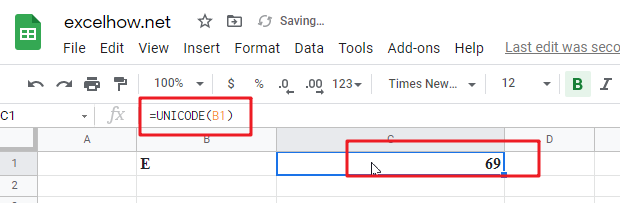
Note: you can use the UNICHAR function to perform the opposite conversion to return the Unicode character for a number.