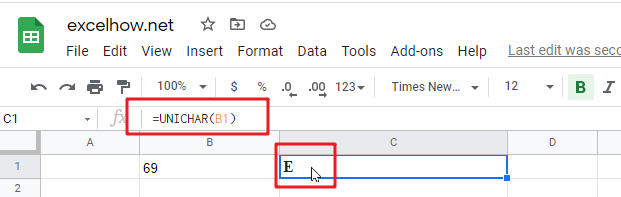This post will guide you how to use Google Sheets UNICHAR function with syntax and examples.
Table of Contents
Description
The Google Sheets UNICHAR function returns the Unicode character for a given number. This function support to return characters in both the UTF-8 and UTF-16 character set.
The UNICHAR function can be used to returns a Unicode character based on a given number in google sheets. The purpose of this function is to get Unicode character by a number and its returned value is a Unicode character.
The UNICHAR function is a build-in function in Google Sheets and it is categorized as a Text Function.
Syntax
The syntax of the UNICHAR function is as below:
= UNICHAR(number)
Where the UNICHAR function argument is:
- number -This is a required argument. The number to convert into a Unicode character.
Note:
- Unicode is a character set. It is a very large character set. And it contains 137439 characters.
- If number argument is 0, the UNICHAR function returns a #VALUE! Error message.
- If the number does not have a corresponding Unicode character, and the UNICHAR function returns a #VALUE! Error.
Google Sheets UNICHAR Function Examples
The below examples will show you how to use google sheets UNICHAR function to convert a number to Unicode character.
#1 To get a Unicode character for a number value in cell B1, just using the following formula:
=UNICHAR(B1) //it returns E