This post will guide you how to use Google Sheets REPLACE function with syntax and examples.
Table of Contents
Description
The Google Sheets REPLACE function replaces all or part of a text string with another text string.
The REPLACE function can be used to replace characters specified by position in the given text string with another newly text string in google sheets.
The REPLACE function is a build-in function in Google Sheets and it is categorized as a Text Function.
Syntax
The syntax of the REPLACE function is as below:
=REPLACE (old_text, start_num, num_chars, new_text)
Where the REPLACE function arguments are:
- Old_text -This is a required argument. The text string that you want to replace all or part of
- Start_num – This is a required argument. The position of the first character that you want to replace within old_text.
- Num_chars – This is a required argument. The number of characters that you want to replace within old_text
- New_text – This is a required argument. The new text that will replace characters in old_text text string.
Note:
- The returned results of REPLACE function are treated as text string in google sheets and if you are using the REPLACE function with numbers in calculations, the error message may be returned.
- The REPLACE function returns text as the output. And if you wish to return a number, and you can try to use the VALUE function in combination with the REPLACE function.
- The REPLACE function takes 4 required arguments. The first argument,
old_text, is the text string that a part of which will be replaced. The second argument,Start_numis the position where the replacement will begin to replace. The Third argument ,Num_charsis the number of characters in the text to be replaced. The last argument,New_textis the text which will be inserted into the original text string. - If both Start_num and Num_chars are not a positive number and the REPLACE function returns a #VALUE error.
There is another replace function called REPLACEB function. It is designed to work with double-type characters set. Such as: simplified Chinese.
Google Sheets REPLACE Function Examples
The below examples will show you how to use google sheets REPLACE function to replace part of a text string with another new text string.
#1 To replace 4 characters in B1 cell with a new text string and starting with 7th character in old_text text, just using formula:
=REPLACE(B1,7,4," replace") //it returns “google replace1 sheets 2020”
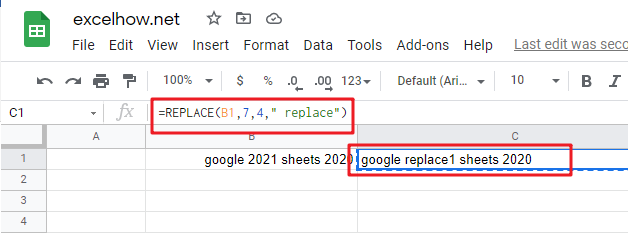
#2 you can use the google sheets REPLACE function to replace unwanted text string in a cell with another text string or empty string.
When you copied or imported data from the external application, it may include unwanted characters or text string along with the good data. At this time, you can use the REPLACE function to remove it.
For example, if you want to replace the first character of the text string “#158” with a dollar sign, you can use the below REPLACE formula:
=REPLACE(B1,1,1,"$")
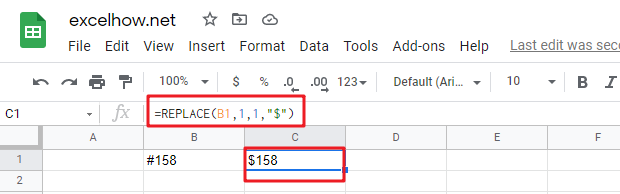
You will get the result as: $158 in the above formula.
#3 Replace text with an empty string for new text using REPLACE function. For example, replace “google” word with another word “excel”:
=REPLACE(“google sheets”,1,6,”excel”) //it returns “excel sheets”
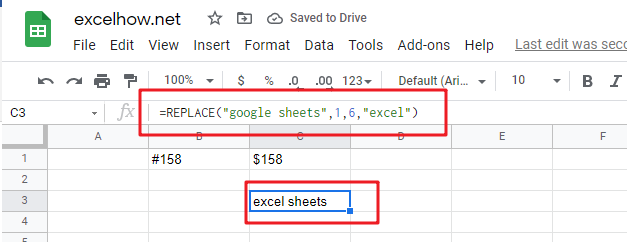
#4 Using REPLACE function to remove the first 6 characters from a text string in Cell B1, type:
=REPLACE(B1,1,6,"")//it returns “2021 sheets 2020”
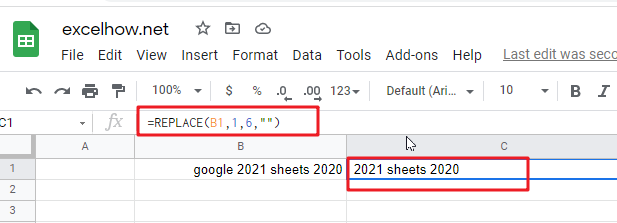
Note: You can use the REPLACE function to replace a newly text string at a given position in a text string. And you can use the SUBSTITUTE function to replace an existing text with a new text in a string. And Using FIND function or SEARCH function to get the location of a given text string in a text sting.