This post will guide you how to use Google Sheets LEN function with syntax and examples.
Description
The Google Sheets LEN function returns the length of a text string (the number of characters in a text string).
The LEN function can be used to count the number of characters for a given text string in google sheets. It also can count characters in numbers, but it will not count the number formatting.
The LEN function is a build-in function in Google Sheets and it is categorized as a Text Function.
Syntax
The syntax of the LEN function is as below:
= LEN(text)
Where the LEN function arguments are:
- Text -This is a required argument. The text string that you want to get the length of.
Note:
- The LEN function only takes one argument. It counts the number of characters in text string, including space or non-printing characters. If the LEN function returns unexpected values, and you need to make sure that there are no such characters in given text string.
- If text string is an empty string or cell reference to an empty cell, the LEN function returns
- Len function will also count the characters in numeric value
Google Sheets LEN Function Examples
The below examples will show you how to use google sheets LEN Text function to get the length of a text string.
#1 To get the number of characters in the B1 cell, just using formula:
=LEN(B1)
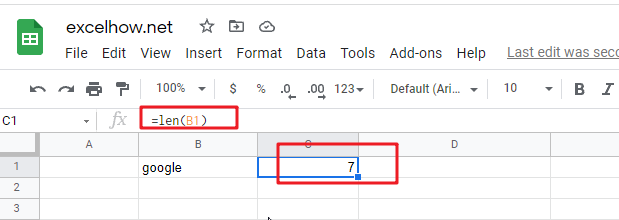
#2 To get the Length of the text string in B2 Cell, just using formula:
=LEN(B2)
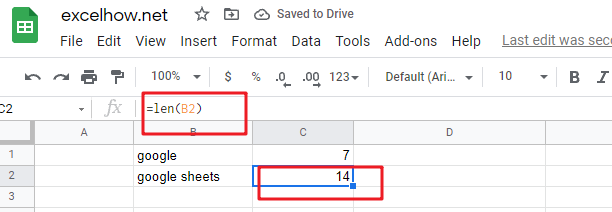
#3 Using LEN function to count the number of characters in a text string:
=LEN(“google”) //it returns 6
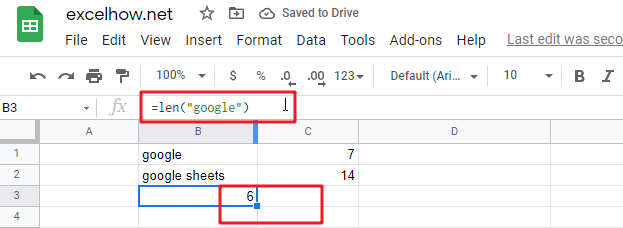
#4 count the number of characters in a text string in which contain a space character:
=LEN(“google “) //it returns 9
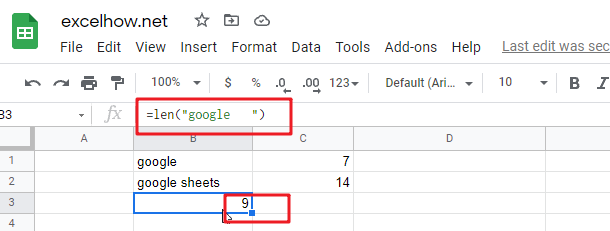
The LEN function can be used with the LEFT function and FIND function to extract a substring text to the left of a given text string .
Related Functions
- Google Sheets FIND Function
The Google Sheets FIND function returns the position of the first text string (sub string) within another text string.The syntax of the FIND function is as below:= FIND(find_text, within_text,[start_num]) … - Google Sheets LEFT Function
returns a substring (a specified number of the characters) from a text string, starting from the leftmost character. The syntax of the LEFT function is as below:= LEFT(text,[num_chars]) …