This post will guide you how to use Google Sheets CHAR function with syntax and examples.
Table of Contents
1. Google Sheets CHAR Function Description
The Google Sheets CHAR function returns the character specified by a number (ASCII Value) according to the current Unicode table. And you can get the Unicode table online at the Unicode website.
The CHAR function can be used to specify a character that are hard to enter in a formula in google sheets. For example, if you wish to enter a line break, and you can use the CHAR(10) function to add a line break to a text string in a formula in google sheets.
The CHAR function is a build-in function in Google Sheets and it is categorized as a Text Function.
2. Google Sheets CHAR Function Syntax
The syntax of the CHAR function is as below:
=CHAR(number)Where the CHAR function argument is:
Number -This is a required argument. the number value is in decimal format and the number of character to look up from the current Unicode table in decimal format.
Note:
- If you provided invalided number, such as: a string value, you will get an error from the Google Sheets CHAR function, it is like to be the “#VALUE!” error
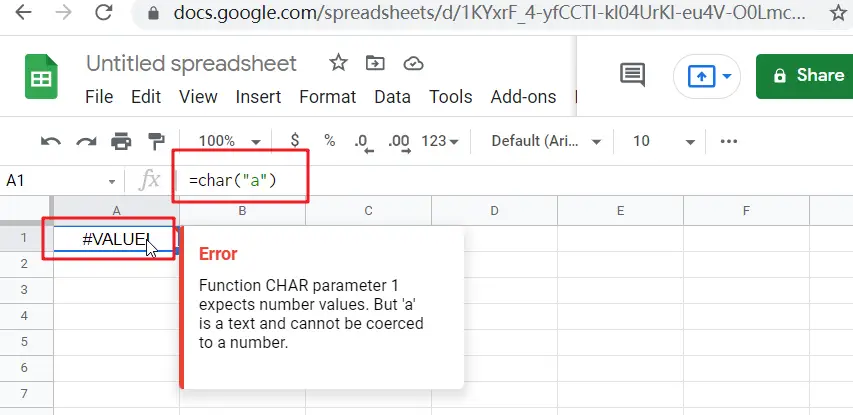
- The CHAR function only have one argument, which must be an valid number in decimal format. The result from Google Sheets CHAR function is a text value. And the CHAR function can be useful when you want to specify a character in formulas or function that are hard to type directly.
- You need to know that not all Unicode characters can be display properly on your computers and you may need to install or enable special fonts or languages so that it can be displayed properly.
3. Google Sheets CHAR Function Example
#1 get a character from number 65, 33, in the computer’s character set
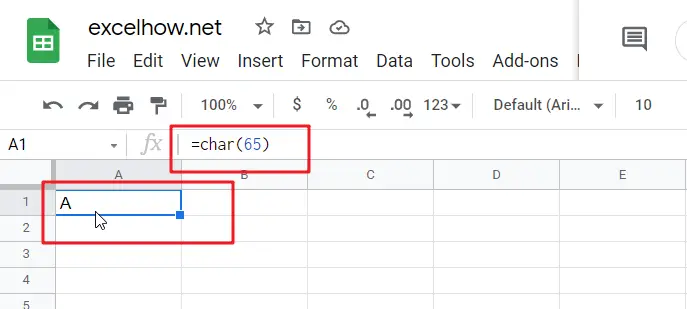
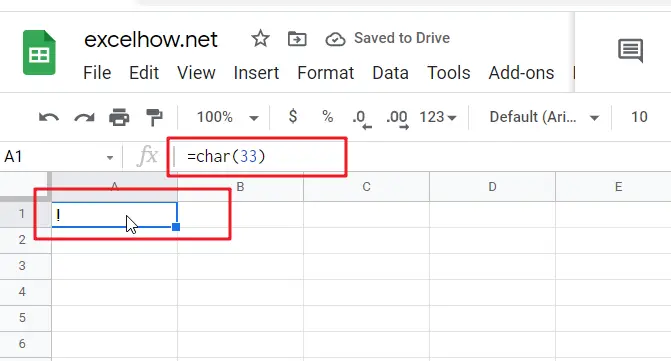
#2 enter one Double Quotes with text in a formula
If you wish to concatenate double quotes with text in Google sheets, and you can use the CHAR function with a number 34 as its argument, type:
=CHAR(34)
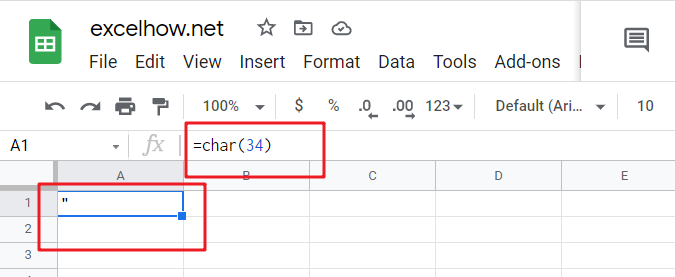
4. Conclusion
You need know that the CHAR function will only return a single character. If you want to return a string of characters, you can use the CONCATENATE function to combine multiple CHAR functions.