This post will guide you how to generate a random character string in excel. How do I create a random passwords, text strings with a formula in excel. How do I generate random strings of characters with VBA code in excel. How to generate random alphanumeric values in excel.
Table of Contents
Generate Random Character Strings with Formula
To generate random character strings in excel, you should be generate random numbers, letters, and special characters. We have talked that how to generate a random number string with Excel RANDBETWEEN function in excel.
Generate random Number
To generate random number string, you can use a formula based on the RANDBETWEEN function. like this:
=RANDBETWEEN(0,9)
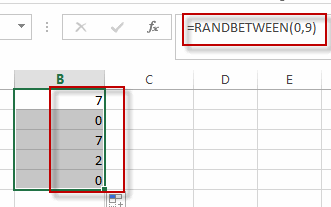
This function will generate a random number between 0 and 9.
Generate random Letter String
To generate random uppercase or lowercase letter string in excel, you can create a formula base on the CHAR function and the RANDBETWEEN function. like this:
=CHAR(RANDBETWEEN(65,90))
or
=CHAR(RANDBETWEEN(97,122))
The first formula will generate random uppercase letter between A and Z.
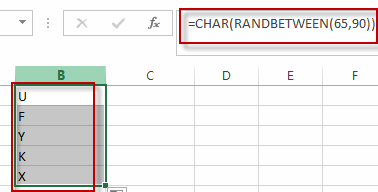
The second formula will generate random lowercase letter between a and z.
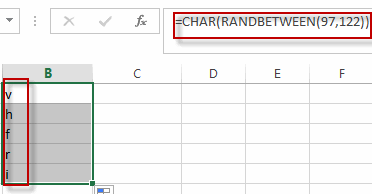
Generate Random Specific Character
To generate random specific character in excel, you can use the below formula:
=CHAR(RANDBETWEEN(33,47))
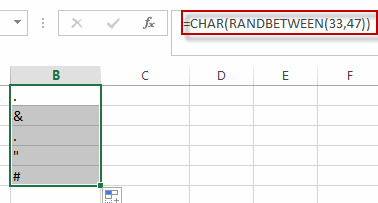
This formula will generate random specific characters, such as: #$!/
Generate random 5-digit number
To generate a random 5-digit number,you can use the following formula:
=RANDBETWEEN(10000,99999)
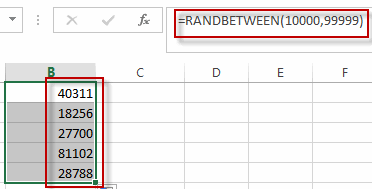
Generate Random Three Letters String
We have know how to create a random uppercase letter and lowercase letter, if you want to create a random 3-letters string, you can use the following formula:
=CHAR(RANDBETWEEN(65,90))& CHAR(RANDBETWEEN(65,90)) & CHAR(RANDBETWEEN(65,90))
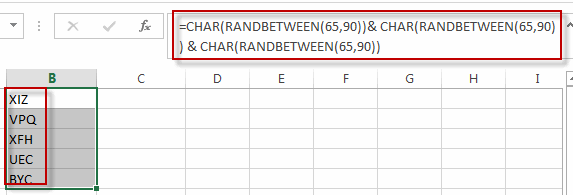
Generate Random Character String with VBA Code
You can also use an VBA Macro Code to generate a random character string in a selected cell in Excel. You just need to do the following steps:
#1 open your excel workbook and then click on “Visual Basic” command under DEVELOPER Tab, or just press “ALT+F11” shortcut.

#2 then the “Visual Basic Editor” window will appear.
#3 click “Insert” ->”Module” to create a new module

#4 paste the below VBA code into the code window. Then clicking “Save” button.
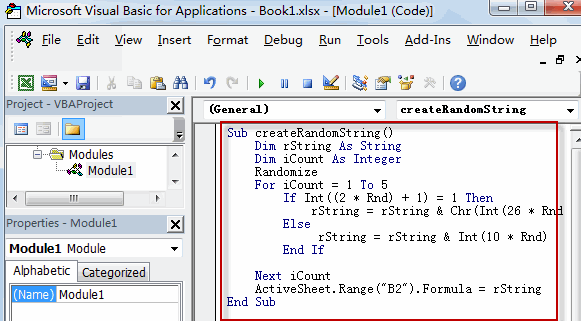
Sub createRandomString()
Dim rString As String
Dim iCount As Integer
Randomize
For iCount = 1 To 5
If Int((2 * Rnd) + 1) = 1 Then
rString = rString & Chr(Int(26 * Rnd + 65))
Else
rString = rString & Int(10 * Rnd)
End If
Next iCount
ActiveSheet.Range("B2").Formula = rString
End Sub
#5 back to the current worksheet, then run the above excel macro. Click Run button.
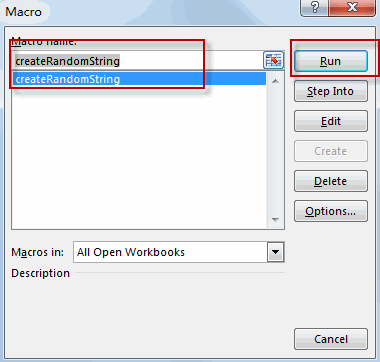
#6 Let’s see the result.
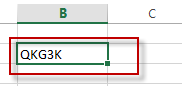
Related Functions
- Excel CHAR function
The Excel CHAR function returns the character specified by a number (ASCII Value).The CHAR function is a build-in function in Microsoft Excel and it is categorized as a Text Function. The syntax of the CHAR function is as below:=CHAR(number)…. - Excel RANDBETWEEN Function
The Excel RANDBETWEEN function returns a random integer number that is between the numbers you specify.The syntax of the RANDBETWEEN function is as below:= RANDBETWEEN (bottom,top)….
Related Posts
- Generate Random Passwords
To generate a Random and secure password in Excel, you can use a combination of the CHAR function, the RANDBETWEEN function and concatenation operator to build a new Excel formula….
Leave a Reply
You must be logged in to post a comment.