This post will guide you how to declare a Constant and assign a value to it in MS excel VBA.
The constant cannot be changed while the code is running or the program will ends up with an error.
Table of Contents
Syntax
Const <constant_name> As <Data type> = <Constant_value>
Data types
The data types contains Byte, Boolean, Integer, Long, Currency, Decimal, Single, Double, Date, String, Object, Variant and user defined type. Each data type have different range of values, see below table:
| Type | Range of Values |
| Byte | 0 to 255 |
| Boolean | True or False |
| Integer | -32768 to 32767 |
| Long | -2,147,483,648 to 2,147,483,648 |
| Single | -3.402823E+38 to -1.401298E-45 for negative values
1.401298E-45 to 3.402823E+38 for positive values. |
| Double | -1.79769313486232e+308 to -4.94065645841247E-324 for negative values
4.94065645841247E-324 to 1.79769313486232e+308 for positive values. |
| Currency | -922,337,203,685,477.5808 to 922,337,203,685,477.5807 |
| Decimal | +/- 79,228,162,514,264,337,593,543,950,335 if no decimal is use
+/- 7.9228162514264337593543950335 (28 decimal places). |
| String (fixed length) | 1 to 65,400 characters |
| String (variable length) | 0 to 2 billion characters |
| Date | January 1, 100 to December 31, 9999 |
| Object | Any embedded object |
| Variant (numeric) | Any value as large as double |
| Variant (text) | Same as variable-length string |
Example
Example1: Constant declaration and assignment
1# open visual Basic Editor, then insert a module and name as :myConstantDecAssDemo1
2# enter into the below VBA codes in code window.
Sub myConstantDecAssDemo1()
Const MyIntegerCon As Integer = 25
Const myStringCon As String = "excelhow.net"
Const mybirthDCon As Date = 25 / 8 / 1980
MsgBox "myIntergerConstant is" & MyIntegerCon & Chr(10) & "my stringConstant is " & myStringCon & Chr(10) & "my birthday is " & mybirthDCon
End Sub
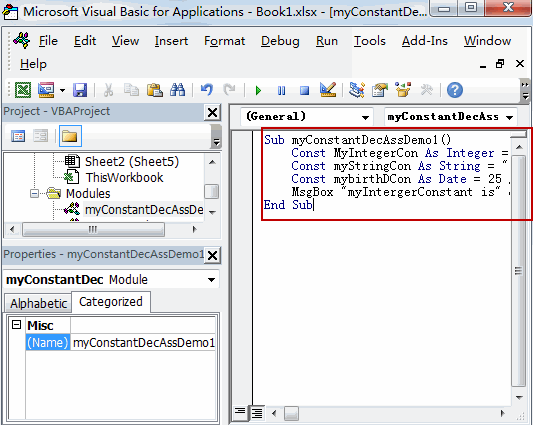
3# back to workbook and run the above macro.
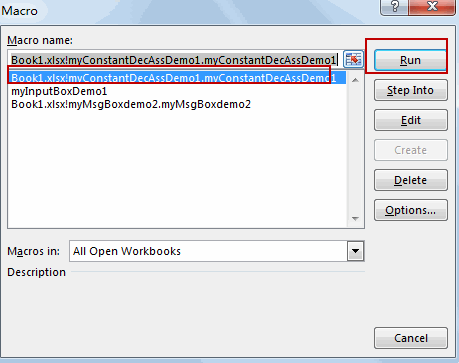
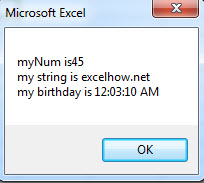
Leave a Reply
You must be logged in to post a comment.