This post will guide you how to use Excel ROWS function with syntax and examples in Microsoft excel.
Table of Contents
Description
The Excel ROWS function returns the number of rows in a cell reference.
The ROWS function is a build-in function in Microsoft Excel and it is categorized as a Lookup and Reference Function.
The ROWS function is available in Excel 2016, Excel 2013, Excel 2010, Excel 2007, Excel 2003, Excel XP, Excel 2000, Excel 2011 for Mac.
Syntax
The syntax of the ROWS function is as below:
= ROWS(array)
Where the ROWS function arguments is:
array-This is an required argument. An array, or A reference to a range of cells.
Example
The below examples will show you how to use Excel ROWS Lookup and Reference Function to return the number of rows in a range of cells.
#1 To get the number of rows in the cell range “A1:C4”, just using the following excel formula: =ROWS(A1:C4)
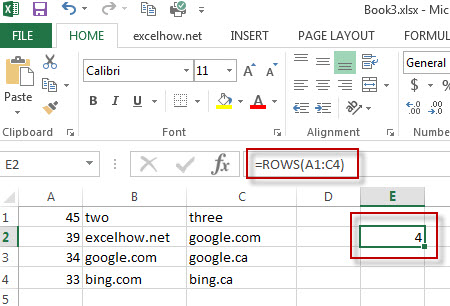
More Excel Rows Examples
- Flip a Column of Data Vertically
How do I remove time part from a date in Excel. How to get only date part from the date with time values via Format cells feature or Excel function. How to extract date from a date and time with VBA code in Excel…. - Randomly Select Cells
If you want to randomly select cells from a range of cells, you can use a formula based on the INDEX function, the RANDBETWEEN function and the Rows function….. - List all Worksheet Names
Assuming that you have a workbook that has hundreds of worksheets and you want to get a list of all the worksheet names in the current workbook. And the below will introduce 3 methods with you..… - Split Data in One Column to Multiple Columns
If you want to split each sets in one column from row to row in stacked columns, and you need to create a formula based on the OFFSET function, the COLUMNS function, and the ROWS function..… - Copy and Paste Only Non-blank Cells
If you want only copy non-blank cells in a range in Excel, you need to select the non-blank cells firstly, then press Ctrl +C keys to copy the selected cells. So how to only select all non-blank cells in the selected range in your worksheet..…
Leave a Reply
You must be logged in to post a comment.