This post will guide you how to use the MODE.SNGL function with syntax and examples in Microsoft excel.
Table of Contents
Description
The Excel MODE.SNGL function returns the most frequently occurring number found in an array or range of numbers. If there are two or more frequently occurring numbers in a range of data, it will return the lowest of these numbers. The MODE.SNGL function is a new function in Excel 2010 and it is not available in earlier versions of excel, so if you are using Excel 2007 or older version, please use the MODE function instead.
The MODE.SNGL function is a build-in function in Microsoft Excel and it is categorized as a Statistical Function.
The MODE.SNGL function is available in Excel 2016, Excel 2013, Excel 2010, Excel 2011 for Mac.
Syntax
The syntax of the MODE.SNGL function is as below:
= MODE.SNGL(number1, [number2], ...)
Where the MODE.SNGL function arguments are:
- number1 – This is a required argument. A number or array or cell reference that contain only numeric values that you want to calculate the mode.
- number2 – This is an optional argument. A number or array or reference that refers to numeric values. It can be up to 255 numeric values in Excel 2007 or later. And it only can be up to 30 number arguments in Excel 2003.
Note:
- Any arguments can either be numeric values or Defined names, arrays, or cell reference that contain only numeric values.
- If the list of number arguments contain logical values, text, or empty cells, those values will be ignored.
- If the supplied numbers in a range of data do not contain any duplicate numbers, the MODE.SNGL function will return the #N/A error.
Excel MODE.SNGL Function Examples
The below examples will show you how to use Excel MODE.SNGL Function to the most frequently occurring value in a range of data.
Example 1: to get the most frequently occurring number found in a range of cells A1:A5, using the following formula:
= MODE.SNGL(A1:A5)
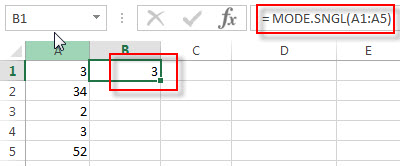
Related Functions
- Excel MEDIAN Function
The Excel MEDIAN function returns the median of the given numbers. And the median is the number in the middle of a list of supplied numbers. The syntax of the MEDIAN function is as below:= MEDIAN (number1, [number2], …)… - Excel MODE Function
The Excel MODE function returns the most frequently occurring number found in an array or range of numbers. If there are two or more frequently occurring numbers in a range of data, it will return the lowest of these numbers.The syntax of the MODE function is as below:= MODE(number1, [number2], …)… - Excel MODE.MULT Function
The Excel MODE.MULT function returns a vertical array of the most frequently occurring number found in an array or range of numbers. The syntax of the MODE.MULT function is as below:= MODE.MULT (number1, [number2], …)…
Leave a Reply
You must be logged in to post a comment.