This post will guide you how to use Excel IFNA function with syntax and examples in Microsoft excel.
Table of Contents
Description
The Excel IFNA function returns an alternate value you specify if a formula results in an #N/A error, or returns the result of the formula.
The IFNA function is a build-in function in Microsoft Excel and it is categorized as a Logical Function.
The IFNA function is available in Excel 2016, Excel 2013, Excel 2010, Excel 2007, Excel 2003, Excel XP, Excel 2000, Excel 2011 for Mac.
Syntax
The syntax of the IFNA function is as below:
= IFNA (value, value_if_error)
Where the IFNA function arguments are:
Value -This is a required argument. The value or formula that you want to test
Value_if_error – This is a required argument. The value that is returned if the formula evaluates to a #N/A! error.
Example
The below examples will show you how to use Excel IFNA Function to return an alternate value if a formula evaluates to a #N/A! error.
#1 =IFNA(VLOOKUP(2019,A1:B5,2,FALSE),2019)
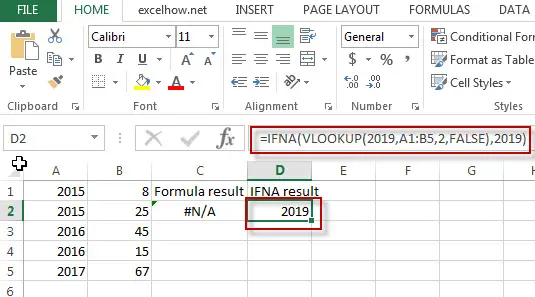
Note: the formula “VLOOKUP(2019,A1:B5,2,FALSE),” will return an #N/A! Error, if you use “IFNA” function, the above excel formula will return an alternate value “2019”.
Leave a Reply
You must be logged in to post a comment.