This post will guide you how to use Excel HOUR function with syntax and examples in Microsoft excel.
Table of Contents
Description
The Excel HOUR function returns the hour of a time value. Or returns an integer value that represent the hour component of a given time. And the return value is between 0-23.
For example, if you pass a time of 13:36 PM into HOUR function, and it will return 13. So you can use this function to extract the hour component from a time value.
The HOUR function is a build-in function in Microsoft Excel and it is categorized as a DATE and TIME Function.
The HOUR function is available in Excel 2016, Excel 2013, Excel 2010, Excel 2007, Excel 2003, Excel XP, Excel 2000, Excel 2011 for Mac.
Syntax
The syntax of the HOUR function is as below:
=HOUR (serial_number)
Where the HOUR function arguments is:
Serial_text -This is a required argument. The time from which you want to extract the hour component. it may be typed as text string within quotation marks (for example, “13:52 PM”), or it can be a decimal numbers(for example, 0.5), or the result of a formula (for example, TIMEVALUE(“13.54PM”))
Note:
- Time values are a portion of a date value and represented by a decimal number (for example, 12:00 PM is represented as 0.5 because it is half of a day).
- A serial date is how the Microsoft Excel stores dates and times and it represents the number of days since 1900-01-01, so the January 1, 1900 date is serial number 1 by default.
- if the serial_number is not a valid Excel time, it will return #VALUE! error.
Excel HOUR Function Examples
The below examples will show you how to use Excel HOUR Function to return the hour of a given time value.
1# get the hour component of 25% of 24 hours,, enter the following formula in Cell B1.
=HOUR(0.25)
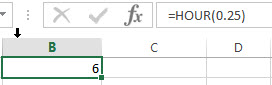
2# get the hour portion of the date and time value, enter the following formula in Cell B2.
=HOUR("3/14/2018 14:20")
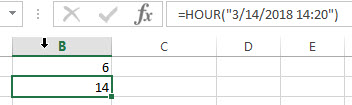
3# Get the hour portion of the date with no time portion specified, enter the following formula in Cell B3.
=HOUR("2018/03/14")
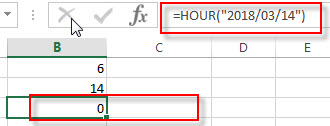
so it will be considered 12:00AM or 0 hours.
Related Functions
- Excel MINUTE Function
The Excel MINUTE function returns the minutes of a time value. And the minutes is an integer number from 0 to 59. The syntax of the MINUTE function is as below:=MINUTE (serial_number)… - Excel SECOND Function
The Excel SECOND function returns the seconds of a time value. Or returns an integer value that represent the second component of a given excel time. And the return value is between 0-59.The syntax of the SECOND function is as below:=SECOND (serial_number)… - Excel DAY function
The Excel DAY function returns a day of a date (from 1 to 31). The DAY function is a build-in function in Microsoft Excel and it is categorized as a DATE and TIME Function.The syntax of the DAY function is as below:= DAY (date_value) - Excel YEAR function
The Excel YEAR function returns a four-digit year from a given date value, the year is returned as an integer ranging from 1900 to 9999. The syntax of the YEAR function is as below:=YEAR (serial_number)… - Excel MONTH function
The Excel MONTH function returns the month of a date represented by a serial number. And the month is an integer number from 1 to 12. The syntax of the MONTH function is as below:=MONTH (serial_number)… - Excel TIMEVALUE Function
The Excel TIMEVALUE function returns the decimal number of the time represented by a text string. so it will convert a time represented by a text string into an Excel time value.The syntax of the TIMEVALUE function is as below:=TIMEVALUE (time_text)…
More Excel Hour Function Examples
- Extract Time or Hour Only from a Date and Time in Excel
If you want to extract time from a date and time in Excel, you can use a formula based on the TIME function, The HOUR function, the MINUTE function, and the SECOND function.…
Leave a Reply
You must be logged in to post a comment.