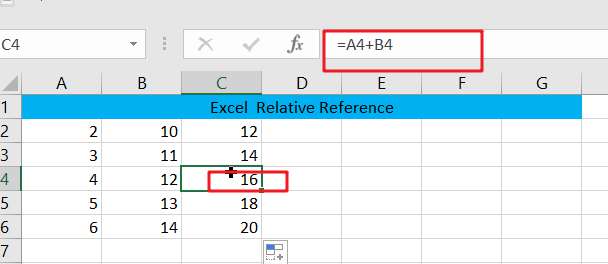In a Microsoft Excel spreadsheet or Google spreadsheet, the cell is the smallest element in the worksheet. First of all, the top left corner of the cell as the origin, down to the table for the rows, to the right for the table’s columns, so that it constitutes the coordinate position of the cell in the worksheet. By way of coordinates that the cell in the worksheet address, which is the cell reference.
Cell reference is a cell or cell range address or name in the worksheet. Cell reference has two types of relative reference and absolute reference.
Table of Contents
Relative Reference
The default cell reference in Excel or Google Sheets is a relative reference, which is simply a combination of column names and row numbers. When you copy the formula from one cell to another, the relative address of the cell will change according to the relative position of the columns and rows. For example, the relative reference to cell B1 is:
=B1
When you enter the cell reference A1 in cell B1 = A1, when you copy the formula to the right, it will become in turn: = B1, = C1, = D1, etc., when you copy the formula down, it will become in turn: = A2, = A3, = A4, etc.
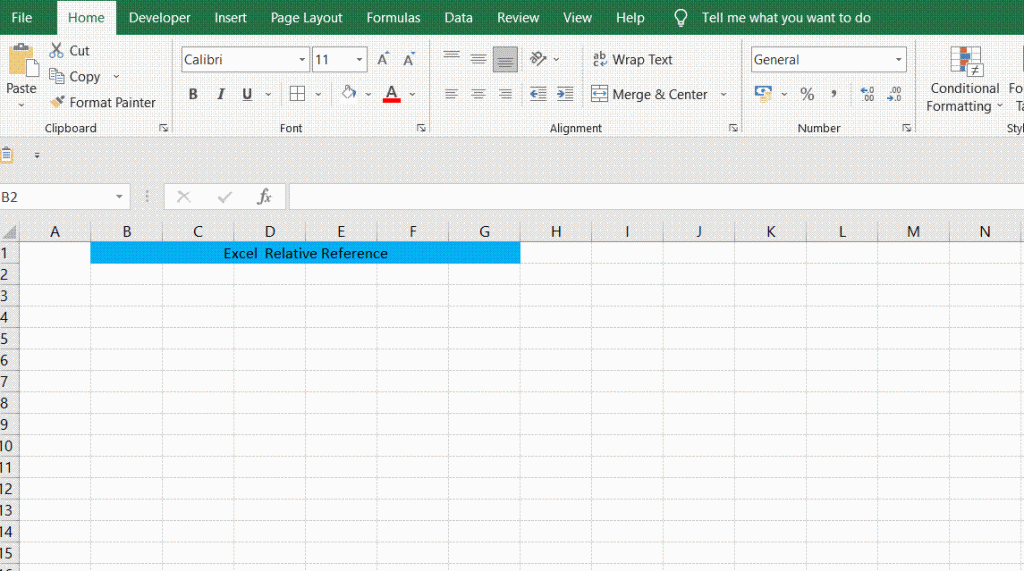
EXAMPLE
If you want to add the values in columns A and B, and the results will be displayed in column C, this time, we can use the relative reference to the cell. The following is a step-by-step guide.
Step1: In cell C2, enter the following relative reference summation formula =A2+B2, and then press the Enter key
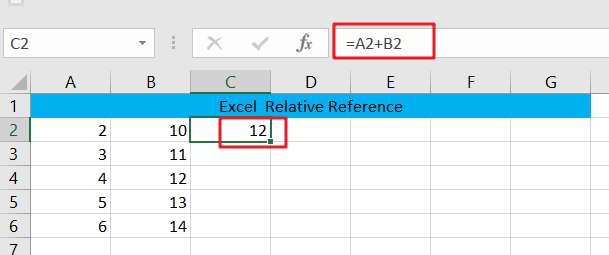
Step2:In cell C2, drag the Fill Handle until cell C6, you will see the addition operation between cells A2 and B2, A3 and B3, etc.
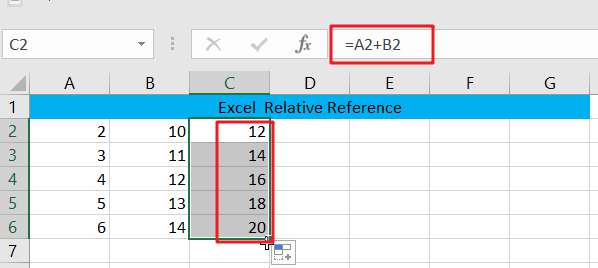
Step3: You can click on any cell in C2:C6 to see the relative reference of the formula, you can see which cells do the addition operation between the cells.