This post will guide you how to change the Author name of the cell comments in Excel. How do I quickly change the author names for all comments in your current Worksheet. How to change the author name in existing comments in Excel.
Table of Contents
Changing the Author Names for All Comments
Assuming that you have lots of comments in your current worksheet, and you want to change the author names for all existing comments in Excel. How to achieve it. You can write an Excel VBA Macro to achieve the result of changing the Author Names for all existing comments in your worksheet, You can do it as following steps:
#1 open your excel workbook and then click on “Visual Basic” command under DEVELOPER Tab, or just press “ALT+F11” shortcut.

#2 then the “Visual Basic Editor” window will appear.
#3 click “Insert” ->”Module” to create a new module.

#4 paste the below VBA code into the code window. Then clicking “Save” button.
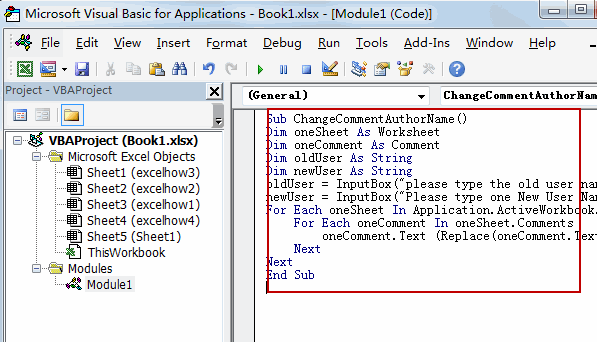
Sub ChangeCommentAuthorName()
Dim oneSheet As Worksheet
Dim oneComment As Comment
Dim oldUser As String
Dim newUser As String
oldUser = InputBox(“please type the old user name that you want to change”, “Changing User Name”, Application.UserName)
newUser = InputBox(“Please type one New User Name”, “Changing User Name”, “”)
For Each oneSheet In Application.ActiveWorkbook.Worksheets
For Each oneComment In oneSheet.Comments
oneComment.Text (Replace(oneComment.Text, oldUser, newUser))
Next
Next
End Sub
#5 back to the current worksheet, then run the above excel macro. Click Run button.
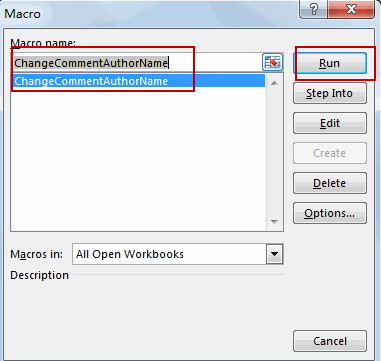
#6 please type the old user name that you want to change, such as: gordon
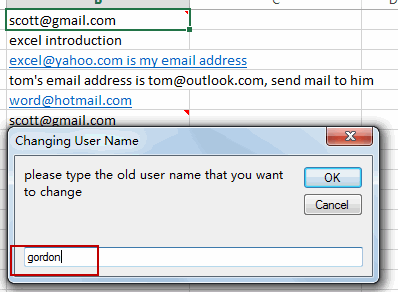
#7 Please type one New User Name, such as: gordon1
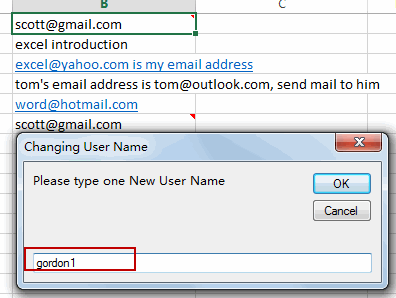
#8 Let’s see the result:
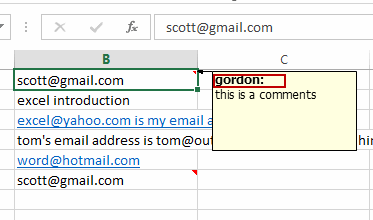
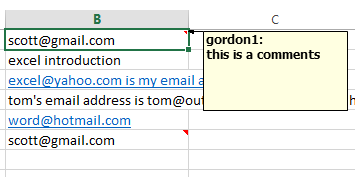
Change the Default Author Name setting For Comments
You can also try to change the default Author Name setting for current workbook, just do the following steps:
#1 click File Tab, and select Options. And the Excel Options dialog will open.
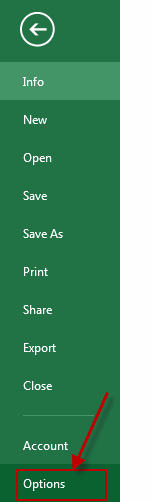
#2 click General menu in the left of excel options dialog, and type one new user name in User name text box under Personalize your copy of Microsoft Office section. Click Ok button.
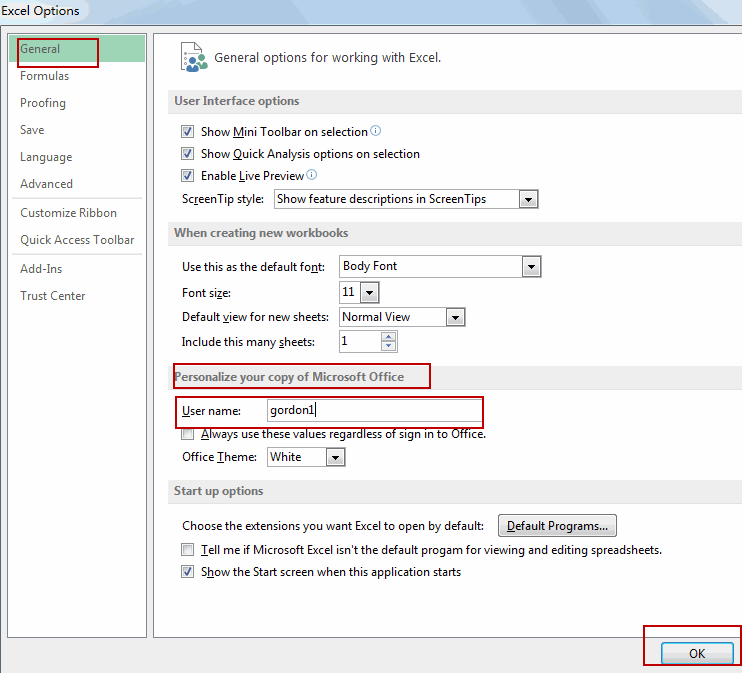
#3 when you insert a new comment in your worksheet, and the newly author name will be inserted.
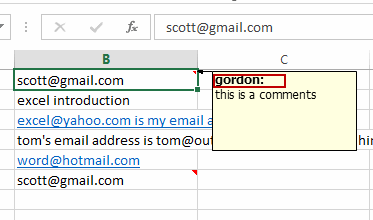
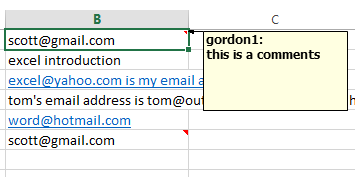
Leave a Reply
You must be logged in to post a comment.