This post will guide you how to set cell sizes in cm by default. How do I set row height in cm in Excel. How to set column width in cm in Excel. How do I set column width or row height to inches or millimeters in Excel 2013/2016.
Table of Contents
1. Set Cell Size in Cm
If you want to change the row height or column width to centimeters by default. you will need to change the default unit of measurement from inches to centimeters:
Step1: click FILE tab, click Options menu from the popup menu list. And the Excel Options window will open.
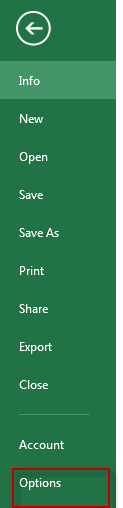
Step2: click Advanced tab in the left section of Excel Options window, move to the Display section in the right of window.
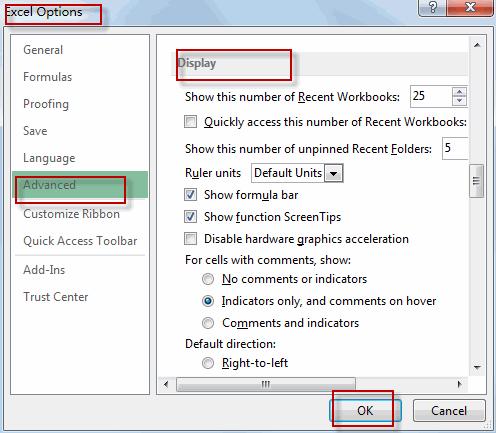
Step3: set the Rule units as Centimeters under Display section. Click Ok button to confirm the setting.
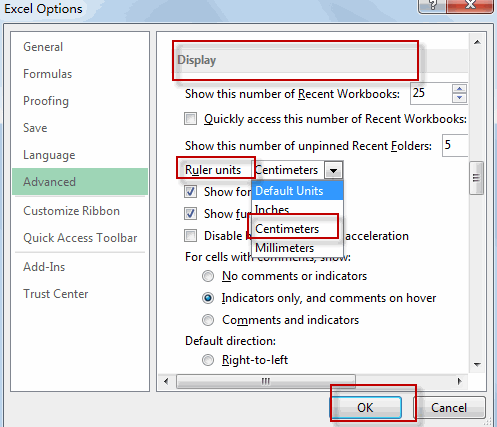
Step4: go to VIEW tab, click Page Layout command under Workbook Views group.

Step5: select one column or row and right click on it, select Column Width from the popup menu list. The Column Width dialog will open.
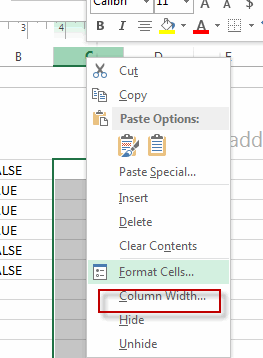
The Column width has been changed to centimeters in your current workbook.
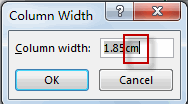
The cell sizes will now be displayed and measured in centimeters.
2. Set Cell Size in Inches or Millimeters
If you want to set the Column width or Row Height to inches or millimeters, just following the above steps, and set Rule units to the Inches or Millimeters value under Display section.
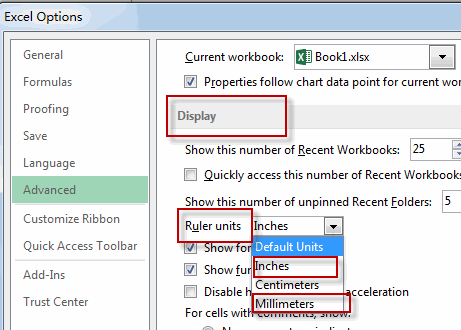
3. Video: Set Cell Size in Cm (centimeters)
This video provides step-by-step instructions on how to set cell sizes in centimeters by default in Excel.
Leave a Reply
You must be logged in to post a comment.