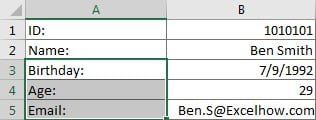In our daily work, no matter in excel document or word document, we often use tabs or indents to line up text to enhance readability. But sometimes we may want to remove these indents to make texts or strings left aligned to the cell border. In this article, we will show you the way to remove indents within cells.
Table of Contents
EXAMPLE
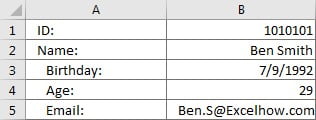 ->
->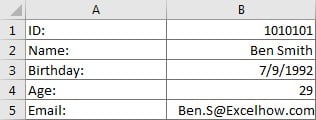
In column A of the left table, we add indents for cells in range A1:A5 to make contents in these cells seems to be listed in different levels. Now, we want to remove indents within cells in column A. Our expectation is showing in the table on the right side.
RESOLUTION
In Excel Alignment section, user can increase indents or decrease indents by clicking below two buttons:
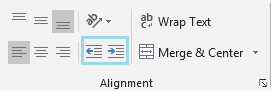
![]() Decrease Indent: Move content closer to cell border.
Decrease Indent: Move content closer to cell border.
![]() Increase Indent: Move content farther away from cell border.
Increase Indent: Move content farther away from cell border.
STEPS
Make sure indents are increased by clicking “Increase Indent”, they are not created by pressing Space. If indents are added by other ways, this resolution doesn’t work.
a. Select range A1:A5, click Decrease Indent button in Alignment section.
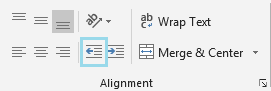
b. Contents in A1 and A2 are left aligned to the border properly. But other three cells are still displayed with indent. “Decrease Indent” doesn’t work if the selected range contains cells with and without indents.
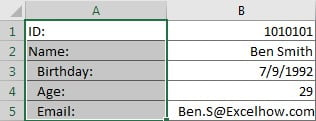
c. Only select A3:A5, then click Decrease Indent button again. This time contents in A1:A5 are left aligned properly. You can also add indent back by clicking Increase Indent again.