This post will guide you how to locate circular reference in Excel. How do I find and locate circular reference and then remove it in Excel. How to locate and remove a circular reference in Excel.
Locate Circular Reference
If you type a formula that is trying to calculate itself, and you will get one message about a “circular reference”. For example, you type a formula =B1+B2+B3 in Cell B3, and it will try to calculate itself. When you close the current workbook, and reopen it, the circular reference warning message will reopen again. So you need to remove the circular reference to fix this problem. You can move the formula to another cell. But how to locate the formula that contain circular reference. Just do the following steps:
#1 go to Formula tab, and click Error Checking command under Formula Auditing group.
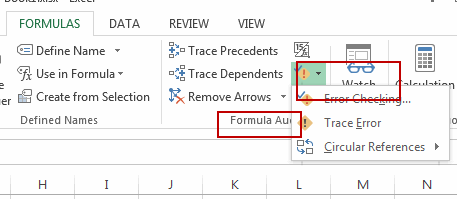
#2 select the Circular References menu from the popup menu list and then it will show the cells that contain circular references.
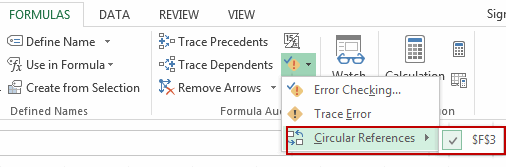
You can also check the status bar, and the circular References will be displayed on it.

Leave a Reply
You must be logged in to post a comment.