IF function is frequently used in Excel worksheet to return you expect “true value” or “false value” based on the result of logical test. If you want to see if a cell is A or B, and if one of them is true, true value is returned and if none of them is true, false value is returned. It seems that we can build a formula with IF function to solve this problem because in this case there are two results “if true value” and “if false value”, and the final result is retrieved from the two results based on the logical test result. But, unlike normal IF formula, there are two logical tests here “cell=A” or “cell=B”, so except IF function, we also use OR function inside IF function to solve this problem. See example below.
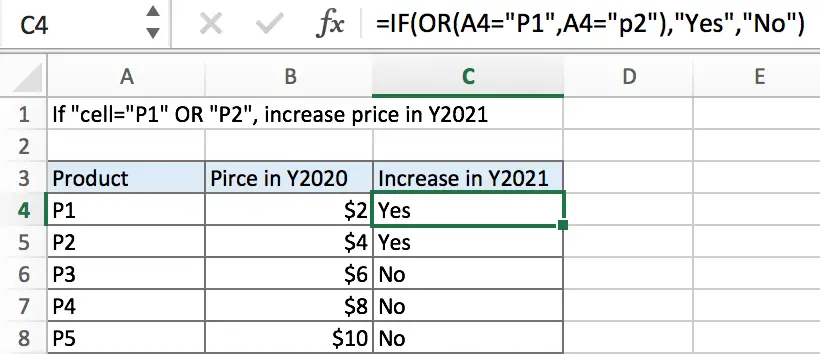
In above example, in product list, if cell is “P1” or “P2”, its price will increase in a new year, we will mark “Yes” for them in “Increase in Y2021” list. Otherwise, if cell is not “P1” or “P2”, the price will not increase in Y2021, we will mark “No” in “Increase in Y2021” list. IF function can handle this case effectively, it returns either “Yes” or “No”.
Table of Contents
FORMULA
To test if cell equals a certain text string, the generic formula is:
=IF(OR(A1=”A”,A1=”B”),”true value”,”false value”)
Formula in this example:
=IF(OR(A4=”P1″,A4=”P2″),”Yes”,”No”)
EXPLANATION
OR function is often used as logical test part inside IF function. It can test multiple logical conditions at one time, and if one of the multiple conditions is true, it returns true. In this example, if A4=”P1” is true, or A4=”P2” is true, OR delivers TRUE to IF function.
Syntax: OR (logical1, [logical2], …)
IF function allows you to create a logical comparison between your value and reference value (for example “A1>0”), and set true value and false value what you expect to return as test results. IF function returns one of the two results based on logical comparison result.
Syntax: IF(logica_test,[value_if_true],[value_if_false])
In this example, we want to mark “Yes” for those cells contain “P1” or “P2”. In normal situation, there is only one logical condition in IF formula, for example IF(cell=”P1”,”Yes”,”No”), but there are two conditions cell=”P1” and cell=”P2”, IF returns true value is one of them is true. As this is a OR relationship, so we add OR function inside IF, and IF logical test is consisted of OR function with the two logical conditions:

To test if A4 is P1 or P2 or not matched, we create the logical comparison OR(A4=”P1″,A4=”P2″):
- The symbol = is a logical operator that means “equal to”
- P1 and P2 are enclosed in double quotes “” as they are texts
- Double quotes “” should not be ignored in this case. If missing double quotes, Excel will prompts warning message that the formula you typed contains an error, if you ignore the error, #VALUE! is displayed in cell
After running the logical test, IF function retrieves true or false result based on the test result. In this example, for the two arguments “value_if_true” and “value_if_false”, we set “Yes” as true result and “No” as false result. So the formula is:

In this example, A4 is P1, logical test result is true, so IF function returns True value “Yes”.

For B6 which records P3, it cannot match either of the two conditions, so OR function returns False and deliver false result to IF function, IF retrieves False value “No” from the two results.
In IF, true value and false value can be set as empty string “”, a text, a number or a formula, you can set what you expect to these two values.
MORE COMPLICATED EXAMPLE
In example below, if product is P1 or P2, price in Y2021 should be increased by 20%. So, if the logical test is true, true value is current price*1.2, as old price is saved in B4, so we set B4*1.2 as true value. If logical test is false, there is no need to update price, so keep original price in B4 as new price, set B4 as false value. In this example, true value is a formula, and false value is a cell reference.
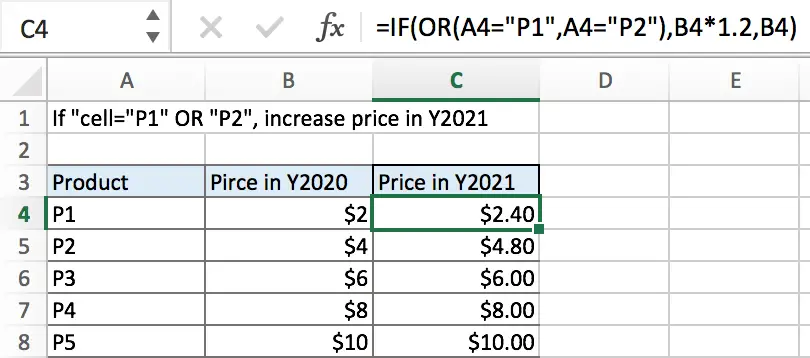
Related Functions
- Excel IF function
The Excel IF function perform a logical test to return one value if the condition is TRUE and return another value if the condition is FALSE. The IF function is a build-in function in Microsoft Excel and it is categorized as a Logical Function.The syntax of the IF function is as below:= IF (condition, [true_value], [false_value])…. - Excel OR Function
The Excel OR function used to test multiple conditions and returns TRUE if any of the conditions are TRUE.The syntax of the OR function is as below:=OR(logical1, [logical2], …)…