This post will guide you how to SUMIF with multiple criteria in same column in Excel. How do I use SUMIF with multiple criteria in one column in Excel.
Table of Contents
SUM Cells with Multiple Criteria in Same Column
Assuming that you have a list of data in range A1:B6, in which contain sales data. And you want to sum cells that match two criteria with a formula. The criteria is sum all sales values for both product “excel” and “word”. How to do it. You can use a formula based on the SUM function and the SUMIF function to achieve the result. Like this:
=SUM(SUMIF(A2:A6, {"excel","word"}, B2:B6))Type this formula into a blank cell and press Enter key on your keyboard.
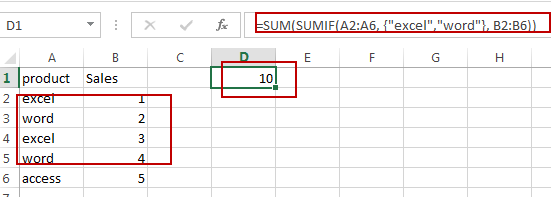
You should notice that the total value of matching those two criteria has been calculated successfully.
Note: The range A2:A6 is the range of cells that you want to check the criteria. And {“excel”,”word”} is the criteria, you need to change it as you need. And the B2:B6 is the cells which you want to sum.
Video: Use SUMIF with Multiple Criteria in Same Column
This Excel video tutorial, we will explore advanced techniques for using the SUMIFS function to sum values based on multiple criteria within the same column. those powerful methods will help you perform complex data analysis with ease.
Related Functions
- Excel SUM function
The Excel SUM function will adds all numbers in a range of cells and returns the sum of these values. You can add individual values, cell references or ranges in excel.The syntax of the SUM function is as below:= SUM(number1,[number2],…)… - Excel SUMIF Function
The Excel SUMIF function sum the numbers in the range of cells that meet a single criteria that you specify. The syntax of the SUMIF function is as below:=SUMIF (range, criteria, [sum_range])…
Leave a Reply
You must be logged in to post a comment.