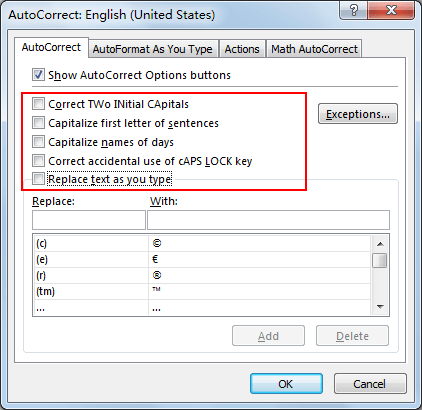In excel, when typing into the wrong spelled word, it will automatically correct it and display the correct word directly. This auto correct function is controlled by AutoCorrect feature. If we want to keep the wrong spelled word without changing, we can turn off the AutoCorrect feature. This tutorial will introduce you the way to turn off AutoCorrect, if you have this request you can follow below steps to turn off it.
Method: Turn Off AutoCorrect Feature in Excel
When you typing ‘yuo’ in excel, it will be automatically corrected to ‘you’. This is because AutoCorrect feature is built in excel and it is enabled by default. Now let’s turn off it.
Step 1: Click File in excel ribbon, then click Options.
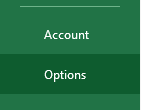
Step 2: In ‘Excel Options’ window, click Proofing in the left panel.
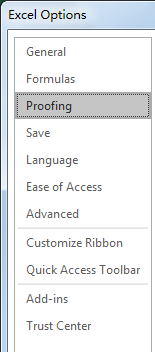
Step 3: Click AutoCorrect Options button under AutoCorrect options section.
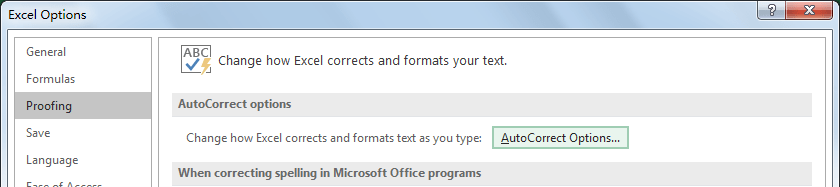
Step 4: In loaded AutoCorrect window, uncheck all AutoCorrect feature related options. Then click OK. In this step, you can also only check some options to disable part of AutoCorrect functions per your demand.
Step 5: Click OK to quit previous Excel Options window.
Step 6: Try to enter incorrect word like ‘yuo’ in any cell, you will find it will not be corrected to ‘you’ automatically. AutoCorrect feature is disabled now. If you want to enable it again, just repeat above steps to enter AutoCorrect window to enable all options.