This post will guide you how to show or hide gridlines in an entire worksheet in Excel. How do I show or hide gridlines in the selected range of cells in Excel.
When you open an Excel Workbook, you can see the faint lines that appear between cells on the worksheet, those lines are also called Gridlines. Sometimes you may be do not want to show gridlines in certain cells in your worksheet, then you can hide gridlines for those selected cells.
- Show or Hide Gridlines in an Entire Worksheet
- Hide Gridlines by Changing Cell Background Color
- Hide Gridlines with Format Cells Function
Table of Contents
Show or Hide Gridlines in an Entire Worksheet
Assuming that you want to show or hide gridlines for the entire worksheet or workbook, you can use one of the following two methods:
Method1: go to VIEW tab, uncheck or check the Gridlines box under the Show group.
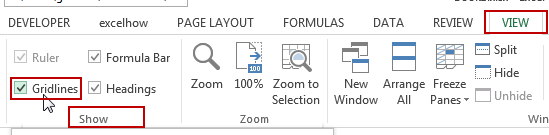
Method2: go to the PAGE LAYOUT tab, uncheck or check the View box under Gridlines to hide or show gridlines.
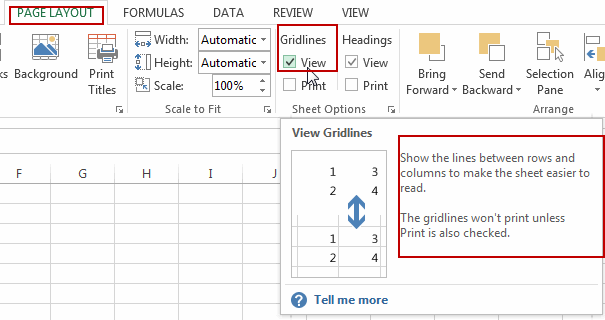
Hide Gridlines by Changing Cell Background Color
You can also show or hide gridlines by changing cell background color in your worksheet, you need to use the Fill Color feature to achieve the result. If you set the cell background as white in the selected cells, then gridlines will be hidden. Just do the following steps:
#1 select the range of cells or entire worksheet that you want to hide gridlines.
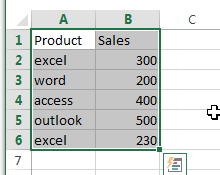
#2 go to the HOME tab, click Fill Color command to open the Fill Color drop down list under the Font group.
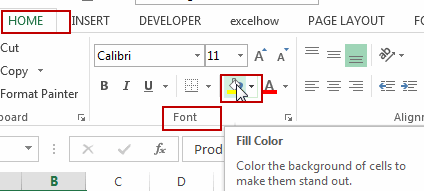
#3 choose the white color from the Fill Color list box.
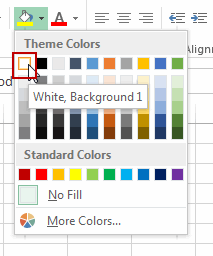
#4 you should notice that gridlines have been hidden in the selected cells.
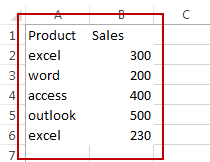
Hide Gridlines with Format Cells Function
You can also use the Format Cells feature to achieve the same result of hiding gridlines for the selected range of cells in your worksheet. Here are the steps:
#1 select the range of cells where you want to hide gridlines.
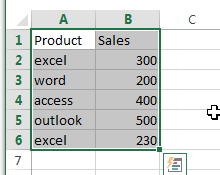
#2 right click on the selected range and select Format Cells from the popup menu list. And the Format Cells dialog will open.
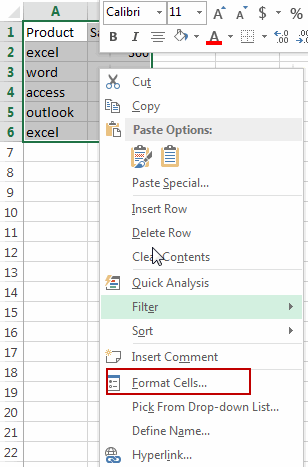
#3 switch to the Border tab in the Format Cells dialog box, choose the white color in the Color drop down list box, and press the Outline and Inside buttons under Presets section. Click Ok button to apply those settings.
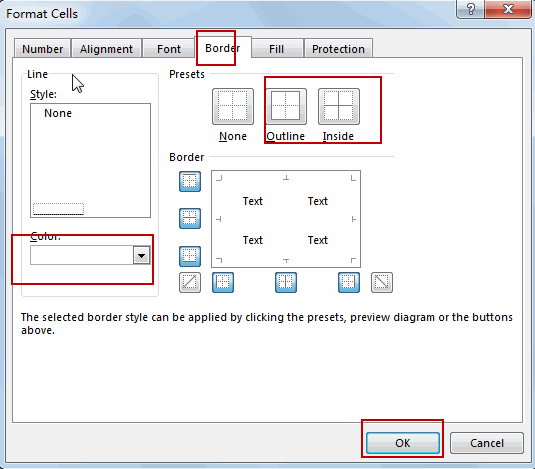
#4 you should see that gridlines have been hidden in the selected range.
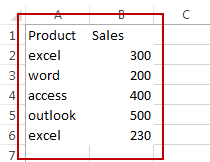
Leave a Reply
You must be logged in to post a comment.