This post will guide you how to see all of the named cell ranges in an Excel Workbook. How do I list all named ranges in your current workbook in Excel.
There are many ways to check all named ranges in your workbook. Let’s see the following introduction.
- List Name Ranges via Name Manager
- List Name Ranges via Use in Formula
- List Name Ranges via Name Box
- List Name Ranges via Go To Feature
- Video: List All Name Ranges
Table of Contents
List Name Ranges via Name Manager
If you created lots of name ranges in your workbook, and you want to see or check all of the named ranges. You can use Name Manager to achieve the result. Just do the following steps:
#1 go to FORMULAS tab in Excel Ribbon, and click Name Manager command under Defined Names group. And the Name Manager dialog will open.
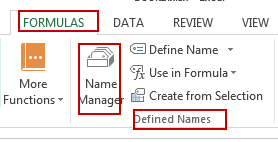
#2 all of the named ranges would be listed in the name manager dialog.
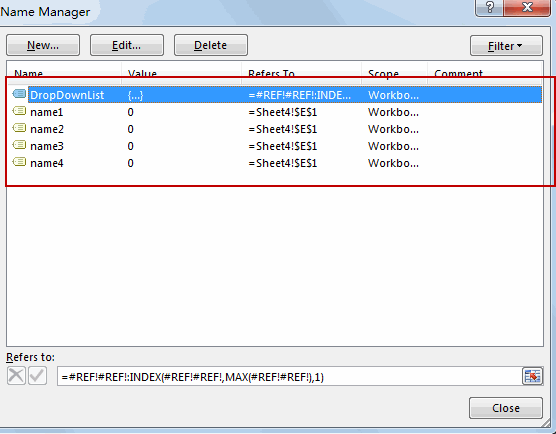
List Name Ranges via Use in Formula
You can also list all of the named ranges from the Use in Formula Drop down menu list. Just go to Formula Tab, and click use in Formula command under Defined Names group. And all named ranges should be listed in the drop down list.
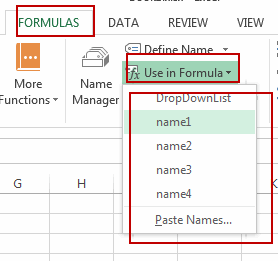
List Name Ranges via Name Box
You can also see all of the named ranges in the Name Box in your current worksheet. Just click the Name drop down list box.
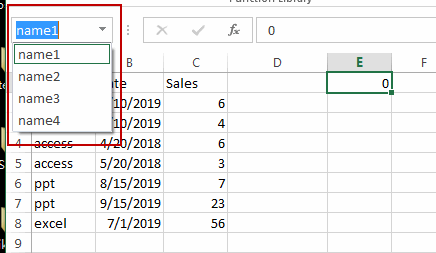
List Name Ranges via Go To Feature
You can also to list all named ranges from Go To feature, just do the following steps:
#1 go to HOME tab, click Find & Select command under Editing group. And select Go To from the drop down menu list. And the Go To dialog will open.
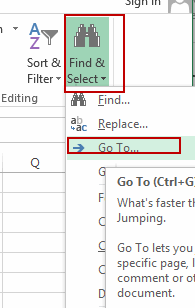
#2 you should see that all defined Name ranges will be listed in Go to list box.
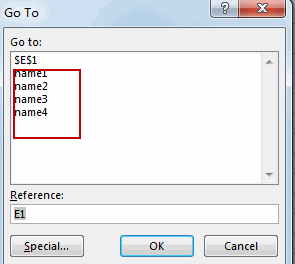
Leave a Reply
You must be logged in to post a comment.