This post will guide you how to send a single worksheet as Email Attachment through Outlook from Excel. How do I add ‘send mail to Recipient’ in Excel 2016.
If you want to send a part of the current worksheet or a single worksheet from the workbook to others. This post will explain that how to send a part of the worksheet as Email content body, and How to send a single worksheet as Email Attachment, send the entire workbook as Email Attachment.
- Send part of the worksheet as Email Content body
- Send single worksheet as Email Attachment
- Send the entire Workbook as Email Attachment
Table of Contents
Send part of the worksheet as Email Content body
If you want to send a part of the worksheet as the Email content body, you can use the Send to Mail Recipient option you can see it in the Quick Access Toolbar. This option is called Email in Excel 2016. Just do the following steps:
Step1: you need to click Email icon from the Quick Access Toolbar, and then the E-mail dialog will appear.
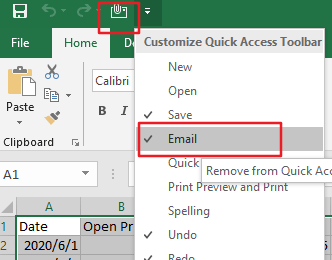
Step2: select Send the current sheet as the message body option in the E-mail dialog box.
Step3: select a range of cells that you want to send, then enter your recipients, subject into the corresponding box, and click Send this Selection button to send it.
Send single worksheet as Email Attachment
If you want to send a single Excel worksheet as the email attachment. You just need to create a new workbook with that single sheet, and then send it using Email.
Just do the following steps:
Step1: right click on the worksheet tab that you want to send. And select Move or Copy menu from the popup menu list. And the Move and Copy dialog will open.
Step2: select (new book) under the To book drop down list in the Move or Copy dialog box. Select Create a copy checkbox, click Ok button. Then a new workbook that have the copied worksheet will be created.
Step3: click Email from the Quick Access Toolbar, and select the option “send the entire workbook as an attachment’. Click Ok button.
Step4: click send button to send it.
Send the entire Workbook as Email Attachment
If you want to send the entire workbook as Email attachment, you just need to choose the option “Send the entire workbook as an attachment” option in the Email dialog box. And click Ok button, and then click Send button. The entire workbook will be sent as Email attachment.
Leave a Reply
You must be logged in to post a comment.