In daily work, we may meet the cases that select all blank cells or non-blank cells of a range. You may know the way to select all blank cells as they are “blanks”. But for non-blank cells, they may contain numbers, texts, formulas or even errors, how can we select all of them of a range with both blanks and non-blanks at one time? In this article, we will show you a simple way to select all non-blank cells, you don’t need to know any coding skills.
Table of Contents
EXAMPLE
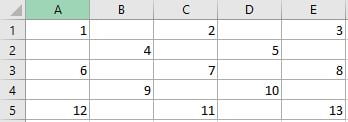
There are several blank cells exist in above table, they are not adjacent to each other. Our target is to select all cells contain numbers in above table. See example below.
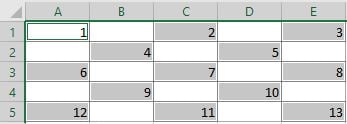
Normally, we can click on cell A1 and drag down to select the entire range A1:E5, in this way all cells contain numbers are selected but at the same time blank cells are also included. We can also hold on Ctrl key and pick cells with numbers one by one, this way is acceptable if there are not so many cells. Anyway, we need to find out a good resolution to solve this problem.
RESOLUTION
In previous article, we have shown you the way to select all blank cells by checking on Go To Special->Blanks option. Actually, Go To Special also works on selecting all non-blank cells. Users can select all non-blank cells of a range at one time if check on Go To Special->Constants option.
STEPS
a. Select entire range A1:E5, this range contains both blank cells and non-blank cells.
b. Press hotkey F5 to load Go To dialog. Click on “Special…” button on the dialog to load Go To Special dialog. You can also load Go To Special dialog by clicking Home -> Find & Select -> Go To Special.
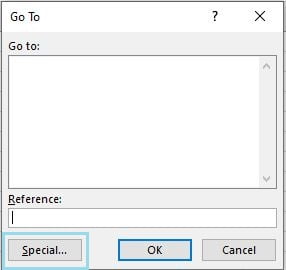
c. On Go To Special dialog, check on Constants option. After checking on the option, four sub options belong to Formulas are enabled, they are checked by default, keep current settings, and click OK.
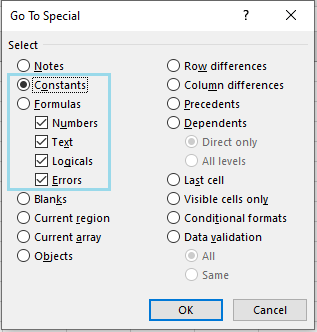
After above steps, all non-blank cells are selected. You can continue your following operations on these cells.
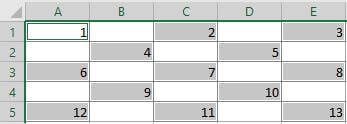
COMMENT
a. In above step c, if you want to only select on cells with text, you can check on “Constants” option with “Formula” sub option “Text”, then matched cells are selected. See example below. You can also check on other options per your requirement.
