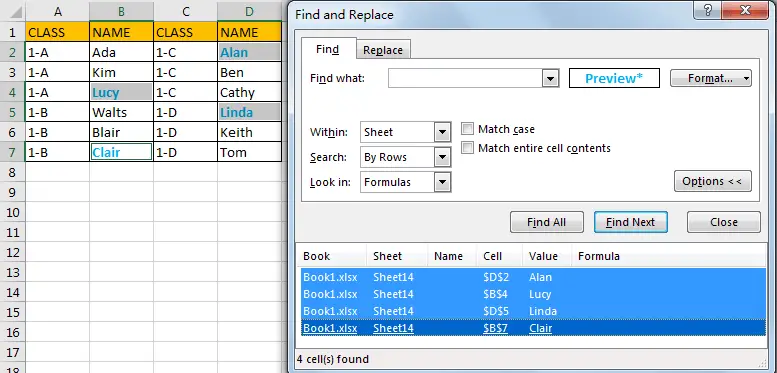In excel we can mark texts from different cells in the same format, if we want to select all of them, we can select them one by one manually by holding Ctrl key, but it is very bothersome. This article will introduce you a quick way to select all cells in the same format at the same time, please see details below.
Precondition:
See screenshot below. Some texts like Lucy, Clair…, are marked in blue and bold. We can manually select them one by one, but if the range is expanded, manually select is annoying. So, we need another way to select them.
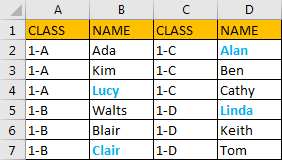
Method: Select All Cells Whose Are in The Same Format by Find Function in Excel
Step 1: Click Home in ribbon, then click Find & Select -> Find in Editing group. You can also click Ctrl+F to load and display Find and Replace dialog.
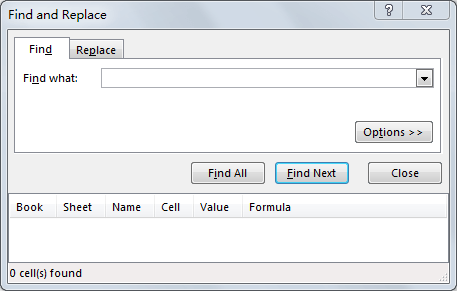
Step 2: Click Options>> on Find and Replace dialog.
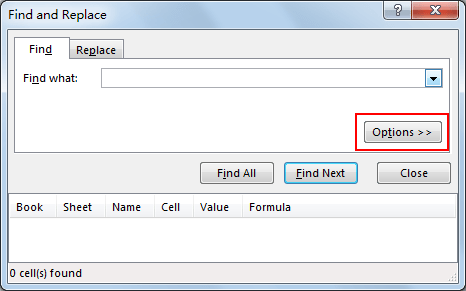
Step 3: Click Format next to Find what preview box under Find tab.
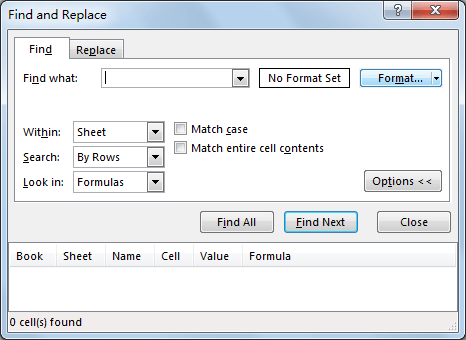
Step 4: Click Arrow on Format button to load selections. Select ‘Choose Format From Cell…’.
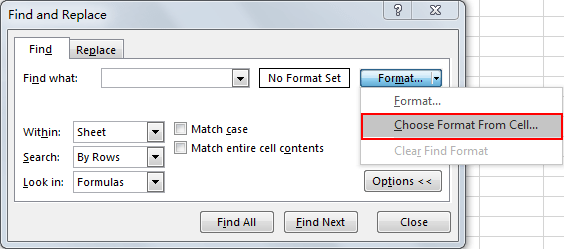
Step 5: Select Lucy (or any other one in the same format), then in preview box text is displayed in selected format.
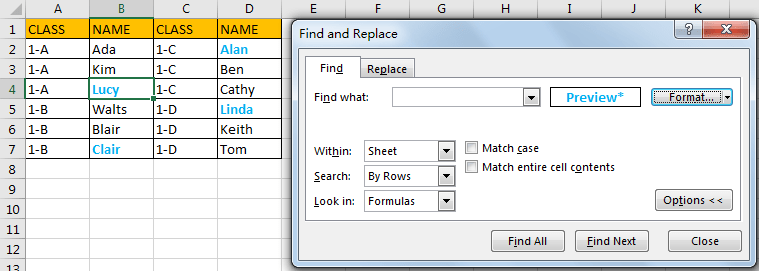
Step 6: Click Find All button in the bottom. Verify that all cells have the same format are found.
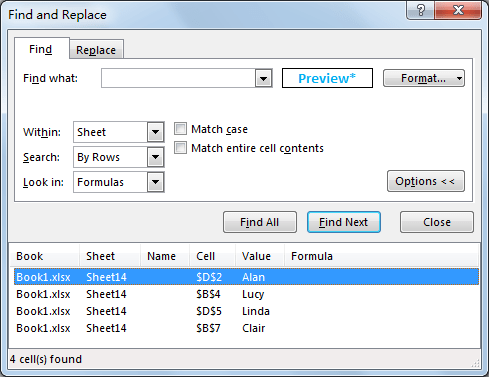
Step 7: Press Ctrl key and click the last found cell, then all cells are selected. You can also press Ctrl+A to select all cells. Then you can do more operations for this group of cells.