This post explains that how to remove unwanted characters from text string in a Cell in Excel. How do I remove unwanted characters from a cell using Excel formula.
Table of Contents
Remove Unwanted Characters
If you want to remove unwanted or specified characters from a text string, you can create an excel formula based on the SUBSTITUTE function and CHAR function.
You can use CHAR function get a character from a code number, then using SUBSTITUTE function to replace this character with empty string.
Assuming that you want to remove hash character from text string in Cell B1, then you can write down the following formula:
=SUBSTITUTE(B1,CHAR(35),"")
Let’s see how this formula works:
=CHAR(35)
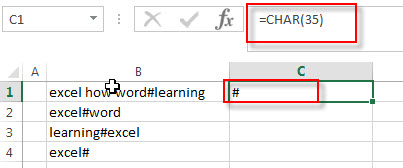
The CHAR function returns a character based on the given character code, and this function returns a hash character.
=SUBSTITUTE(B1,CHAR(35),” “)
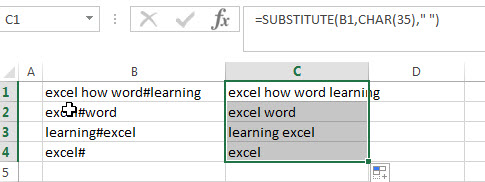
This formula will replace all hash character returned by the CHAR function with empty string, it means that it will remove all hash characters from text string in Cell B1.
You can refer to the below link for the character set:
Windows: http://en.wikipedia.org/wiki/Windows-1252
Mac: http://en.wikipedia.org/wiki/Mac_OS_Roman
Related Formulas
- Remove all spaces between numbers or words
you want to remove all spaces between text character and numbers in those cells. You can use Excel Find & replace or SUBSTITUTE function. …. - Remove text before the first match of a specific character
If you want to remove all characters that before the first occurrence of the comma character, you can use a formula based on the RIGHT function, the LEN function and the FIND function….. - Extract text before first comma or space
If you want to extract text before the first comma or space character in cell B1, you can use a combination of the LEFT function and FIND function…. - Extract text after first comma or space
If you want to get substring after the first comma character from a text string in Cell B1, then you can create a formula based on the MID function and FIND function or SEARCH function …. - Extract text before the second or nth specific character
you can create a formula based on the LEFT function, the FIND function and the SUBSTITUTE function to Extract text before the second or nth specific character…
Related Functions
- Excel Substitute function
The Excel SUBSTITUTE function replaces a new text string for an old text string in a text string.The syntax of the SUBSTITUTE function is as below:= SUBSTITUTE (text, old_text, new_text,[instance_num])…. - Excel CHAR function
The Excel CHAR function returns the character specified by a number (ASCII Value). The syntax of the CHAR function is as below: =CHAR(number)….
Leave a Reply
You must be logged in to post a comment.