This post will guide you how to remove conditional formatting if cell is blank in Excel. How do I skip conditional formatting for blank cells in Excel 2013/2016.
Table of Contents
1. Remove Conditional Formatting on Blank Cells
Assuming that you have a list of data in range B1:B5, in which contain text values and blank cells, and have been highlighted with green color using Conditional Formatting . And you wish to remove conditional formatting for all blank cells in your worksheet. How to accomplish it. You just need to do the following steps:
Step1: select your range of cells that have been highlighted with red color using Conditional Formatting.
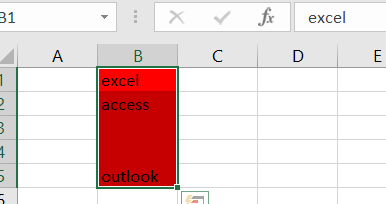
Step2: go to Home tab, click Conditional Formatting command under Styles group. And select New Rule from the context menu list. And the New Formatting Rule dialog will appear.
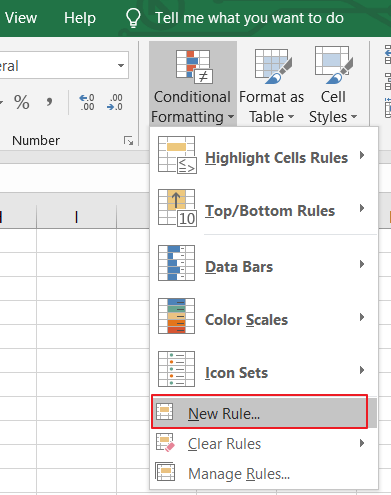
Step3: select Use a formula to determine which cells to format under Select a Rule Type list box in the New Formatting Rule dialog box, and type the following formula into Format values where this formula is true text box, and keep the Format as No Format Set. Click Ok button.
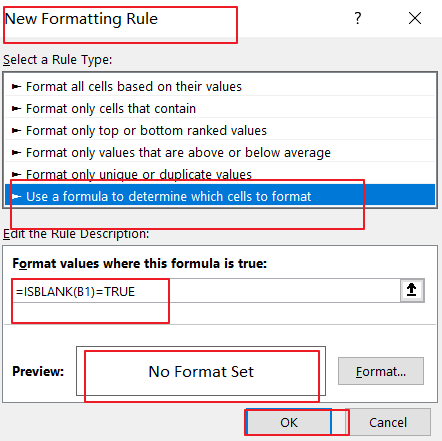
Step4: go to Home tab, click Conditional Formatting command under Styles group. And select Manage Rules from the context menu list. And the Conditional Formatting Rules Manager dialog will appear.
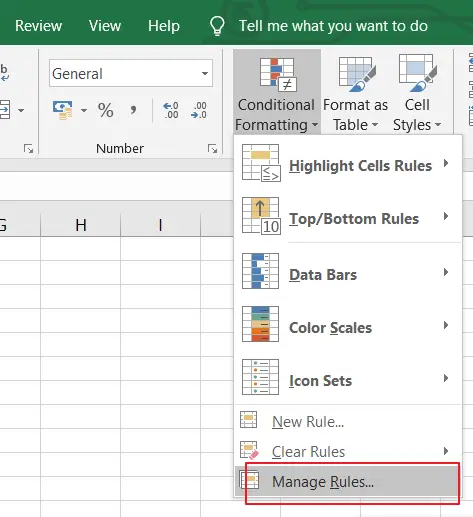
Step5: checked Stop If True check box for your newly created rule. And click on Ok button.
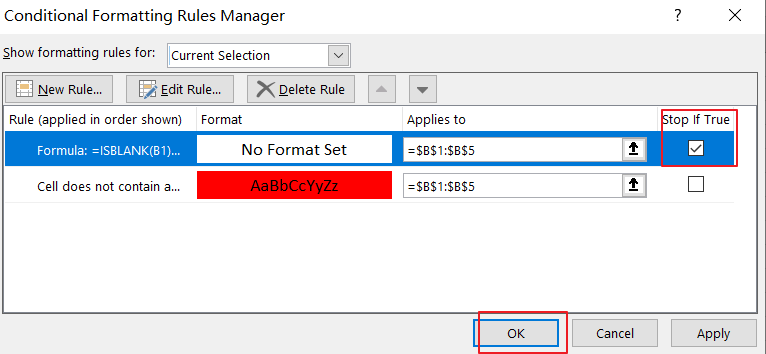
Step6: you would notice that conditional formatting have been removed on the all blank cells in the selected range of cells.
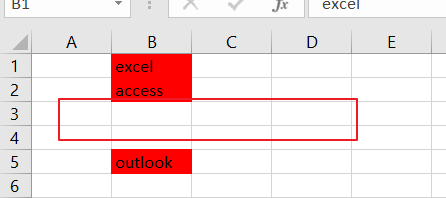
2. Remove Conditional Formatting Using Clear Conditional Formatting Rules
Let’s begin with the another method, where we’ll utilize the ‘Clear Conditional Formatting Rules’ feature. This straightforward approach allows us to remove all conditional formatting rules applied to the selected range, including blank cells.”
select the range of cells containing the conditional formatting rules to be cleared.
Go to the “Home” tab. Click on the “Conditional Formatting” dropdown in the “Styles” group.
Choose “Clear Rules” and then select “Clear Rules from Selected Cells” from the dropdown menu.
you can see the conditional formatting rules have been removed from the blank cells in the selected range.
3. Video: Remove Conditional Formatting on Blank Cells
This Excel video tutorial, we’ll explore two methods to remove conditional formatting on blank cells. We’ll start by using the ‘Clear Conditional Formatting Rules’ feature, followed by utilizing the ‘Conditional Formatting Rules Manager.
Leave a Reply
You must be logged in to post a comment.