This post will guide you how to group multiple option or radio buttons in your worksheet in Excel. How do I make independent groups of option buttons in Excel. How to set multiple groups of radio buttons in Excel.
Table of Contents
1. Using Group Box to Group Option Buttons
If you need to insert radio buttons from Form Controls into your worksheet, and then group them to different group. You need to do the following steps:
#1 go to DEVELOPER tab, click Insert command under Controls group. And then click Group Box button from the drop down menu list.
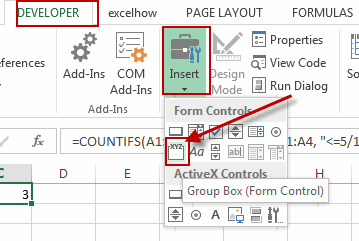
#2 drag your mouse to draw one or more group boxes.
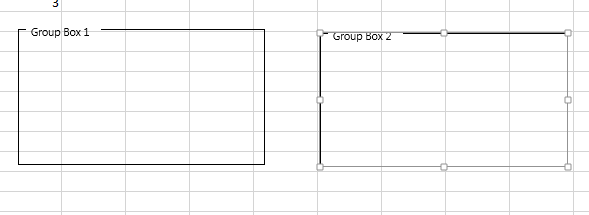
#3 go to DEVELOPER tab, click Insert command under Controls group. And click Option Button (Form Control) button from the drop down menu list.
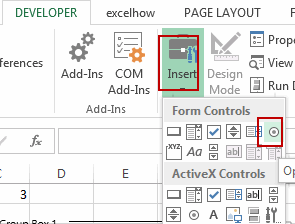
#4 drag your mouse to draw one radio button into the group boxes. Repeat step 3-4 to create multiple radio buttons as you need into the group boxes.
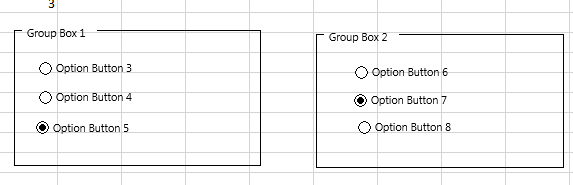
2. Defining Group Name to Group Option Buttons
If you create options buttons from ActiveX Controls pane, you can do the following steps to group multiple option buttons.
#1 go to DEVELOPER tab, click Insert command under Controls group, and click Option button (ActiveX Control) button from the ActiveX Controls pane.
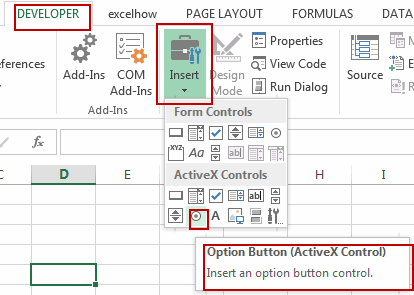
#2 drag your mouse and draw the option button.
#3 repeat step 1-2 to create multiple option buttons as you need.
#4 select the first option button, and right click on it, and select Properties from the popup menu list. And the Properties dialog will open.
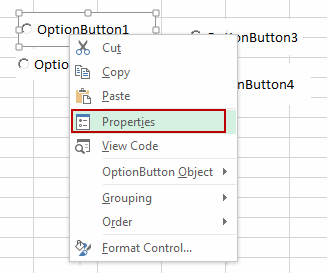
#5 you need to find the GroupName property in the Properties dialog, and type a group name in the text box. And then close the Properties dialog.
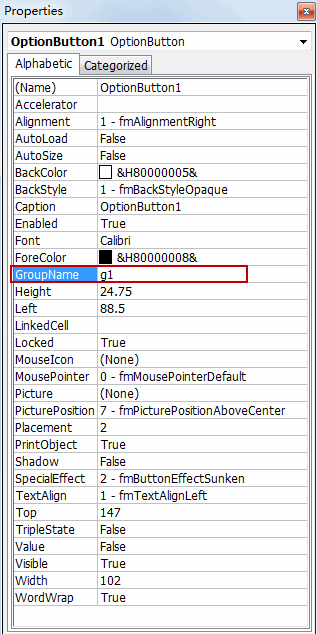
#6 repeat step4-5 for other option buttons to set group name. If you want to group the selected option button as the same group, just set the same group name in GroupName property.
#7 go to DEVELOPER tab, click Design Mode command to turn off the Design mode.
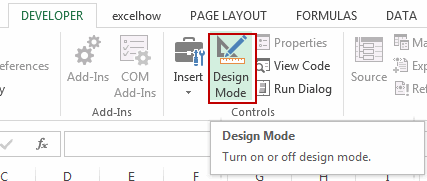
This Excel video tutorial where we’ll explore effective ways to group option buttons for better organization. one using a group box, and the other defining a group name.
Leave a Reply
You must be logged in to post a comment.