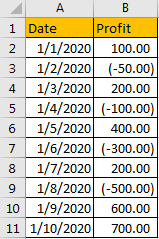In some situations, like in accounting report or some other reports, we need to add brackets around negative numbers, for example change number format -500 to (-500) or (500). This article will introduce you a quick way to add brackets for negative numbers.
Precondition:
Prepare a table contains some negative numbers.
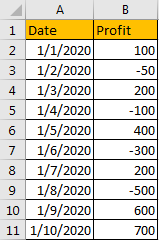
Method: Display Negative Numbers in Brackets
Step 1: Select the list contains negative numbers, then right click to load menu. Click Format Cells on menu.
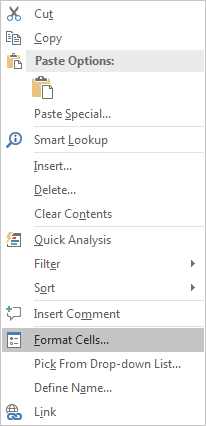
Step 2: On Format Cells, under Number tab, click Number in Category list, then in Negative numbers list, select number with brackets. Then click OK to confirm update.
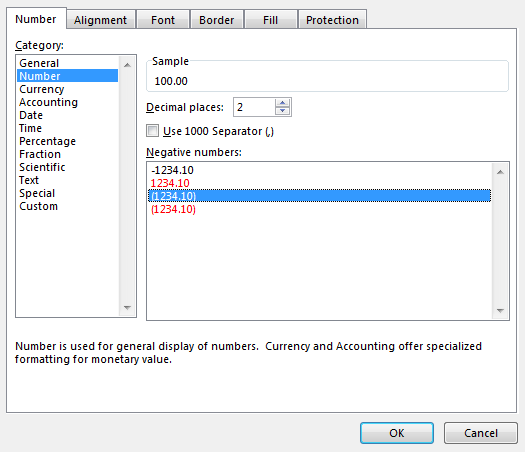
Verify that negative numbers are added with brackets.
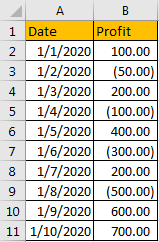
If you want to keep number without decimal digits, just reduce decimal places.
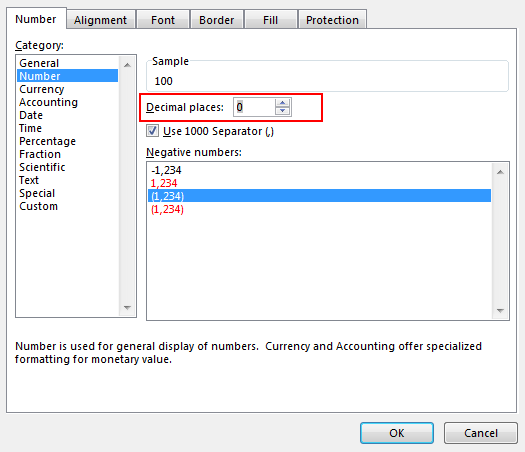
Step 3: If you want to keep minus before number, you can select Custom in Category list, then select or enter #,##0_);(-#,##0) in Type field. Then click OK.

Verify that negative numbers are added with brackets properly, and minus are kept for all numbers.
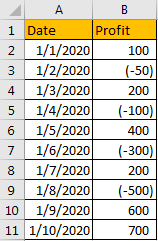
If there are decimal digits, you can enter #,##0.00_);(-#,##0.00) in Type.
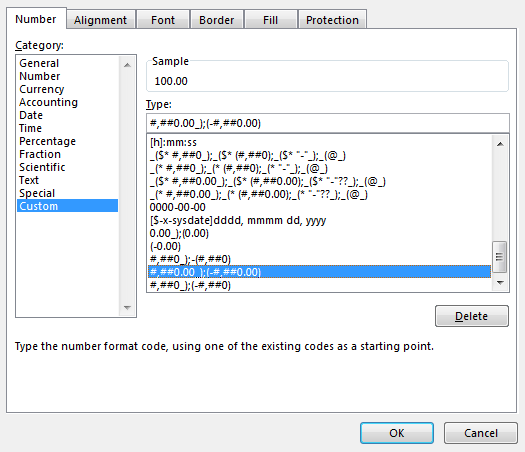
Then numbers are displayed with two decimal digits.