Sometimes when we entering a website into the cell, we may notice that it changes to hyperlink automatically after entering the website. Actually most time we just want to show it and don’t want user to click on it to connect the real website, how can we prevent this? This article will provide you some convenient ways to disable the automatically created hyperlinks in Excel.
Table of Contents
Disable Auto Hyperlinks by Stop Automatically Creating Hyperlinks
Step 1: Enter a website like www.google.com. We find that it directly changes to hyperlink after entering it. And a hidden blue arrow is displayed under the hyperlink.
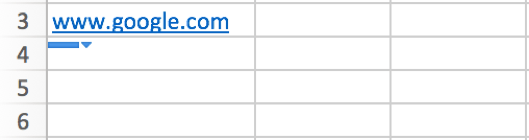
Step2: Click the arrow. And select Stop Automatically Creating Hyperlinks. Then the hyperlink is disabled.
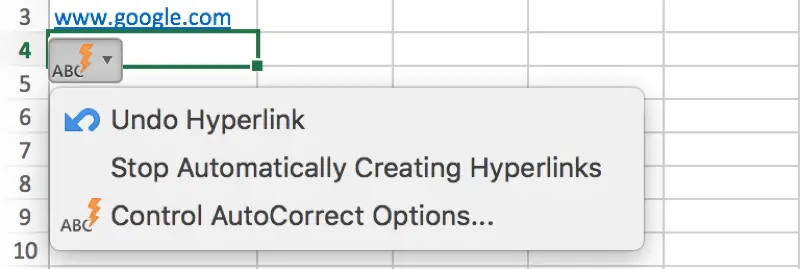
Disable Auto Hyperlinks by Remove Hyperlink
After above step 1, If the arrow is removed by clicking on other cells, you can right click on the hyperlink, and select Remove Hyperlink in dropdown list. Then the auto hyperlink is disabled.
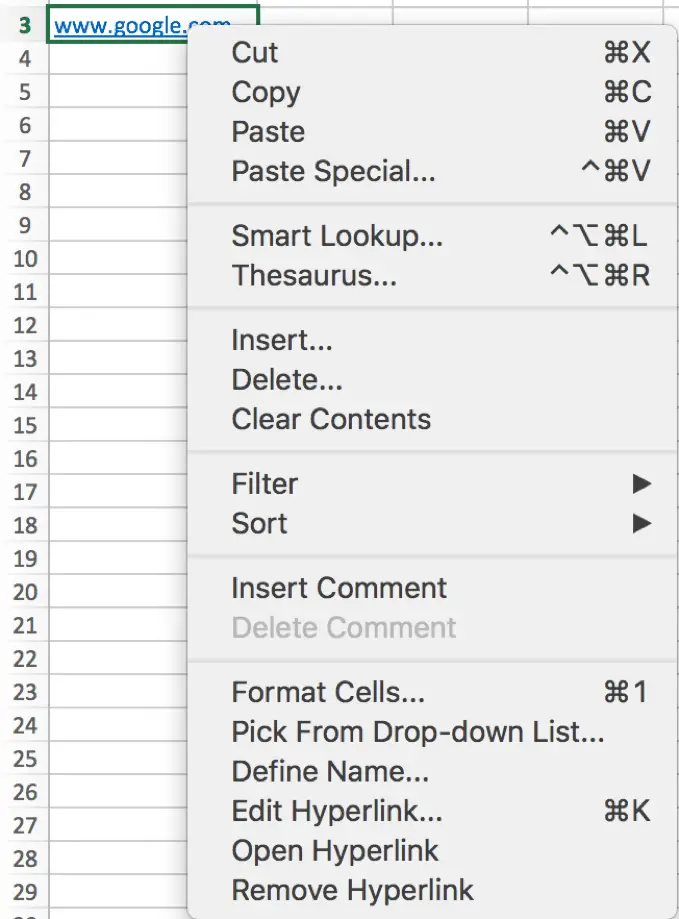
Disable Auto Hyperlinks by AutoCorrection Option
This method is quite useful if you want to all entered websites are not automatically created hyperlinks.
Step1: Click on Excel->Preferences… to enter Excel Preference.
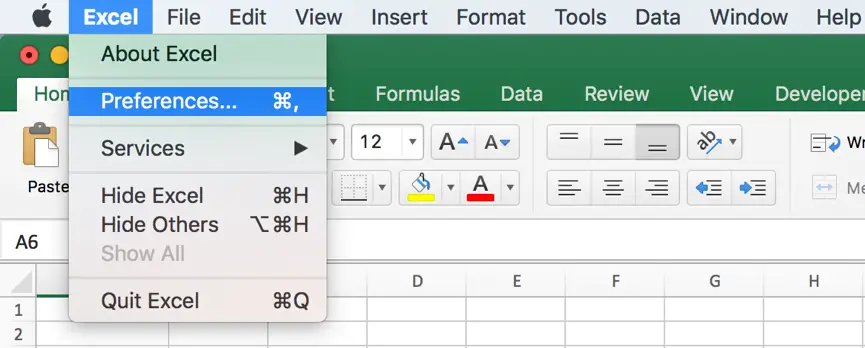
Step2: In Excel Preference, click on AutoCorrect icon.
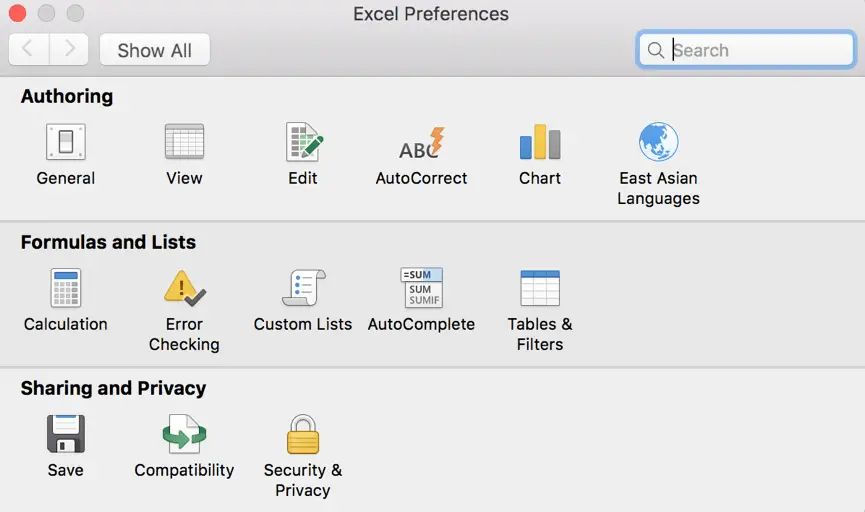
Step3: In AutoCorrect screen, we find that option Replace internet and network paths with hyperlinks is checked by default.
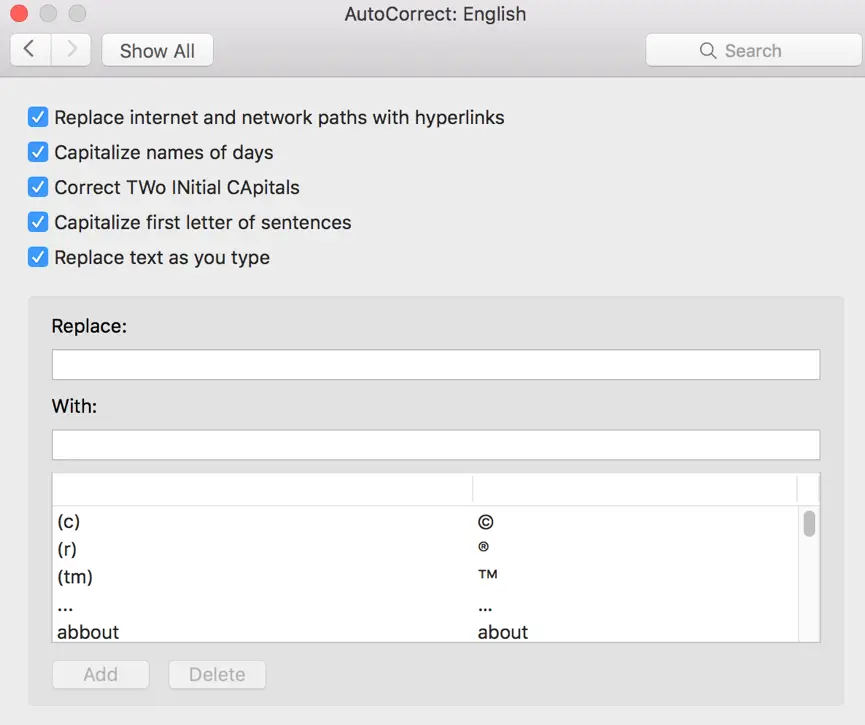
Step4: Just uncheck the option. Click close button and quit Excel Preferences.
Step5: enter a website again. For example,enter www.google.com. Now we can find that it is just saved in excel as text format. Hyperlink is not auto created.

Notes:
If user use Microsoft Office Excel on Windows OS, then you can click on Office->Excel Options->Proofing->AutoCorrect Options->AutoFormat As You Type, uncheck on option Internet and network paths with hyperlinks to disable auto hyperlinks.
Disable Auto Hyperlinks by Undo Operation
If you just want to disable a single website among all websites, you can directly use undo operation to cancel auto create hyperlink for just entered website.
Step1: Enter a website like www.google.com, hyperlink is auto created.
Step2: Just press Ctrl+Z to undo last operation. Then the hyperlink is disabled. The underline is removed.