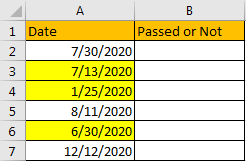Suppose we have a list of entered dates, and some of them have passed, if we want to pick them up how can we do? This article will help you to solve this problem, we provide two ways to mark overdue dates, you can choose one of them to determine if dates have passed or not.
Precondition:
Create a list with dates. These dates are created by random. Current date is 7/30/2020.
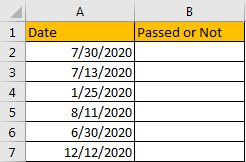
Table of Contents
Method 1: Determine If Date Has Passed or Not by Formula
Step 1: In B2 enter the formula =IF(A2<TODAY(),”Passed”,”Not Passed”). This formula is easy to understand, if entered date in A column is earlier than today, then IF function returns ‘Passed’, otherwise it returns ‘Not Passed’.

Step 2: Drag fill handle down till B7. Then B2 to B7 are filled with Passed or Not Passed depends on IF function.
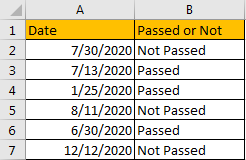
After above two steps, passed dates are separated, if you want to mark them with color, you can create a filter on B column and select Passed as criteria, then only passed dates are displayed, not passed dates are hidden. Then you can fill color for the visible cells.
Method 2: Determine If Date Has Passed or Not by Conditional Formatting Function
Step 1: Select the date list. Click Home in ribbon, then click Conditional Formatting in Styles group, select New Rule in menu.
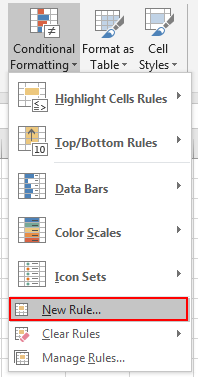
Step 2: On New Formatting Rule dialog, select the last rule type: Format only cells that contain.
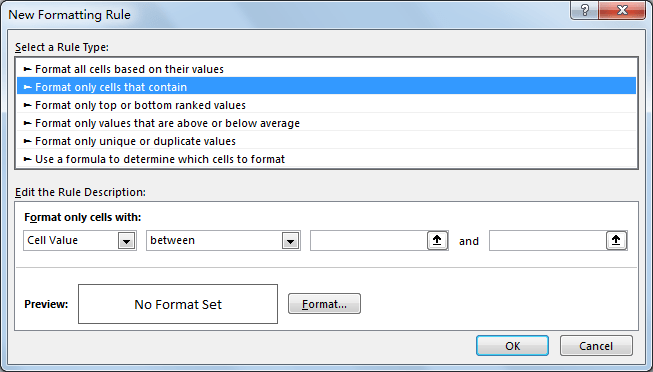
Step 3: In Edit the Rule description section, for Format only cells with, select Cell Value in the first dropdown list, select Less than in the second dropdown list, enter =TODAY() in textbox.
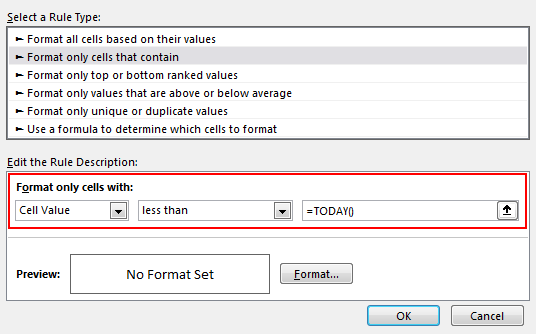
Step 4: Click Format button in Preview section. Verify that Format Cells window is displayed.
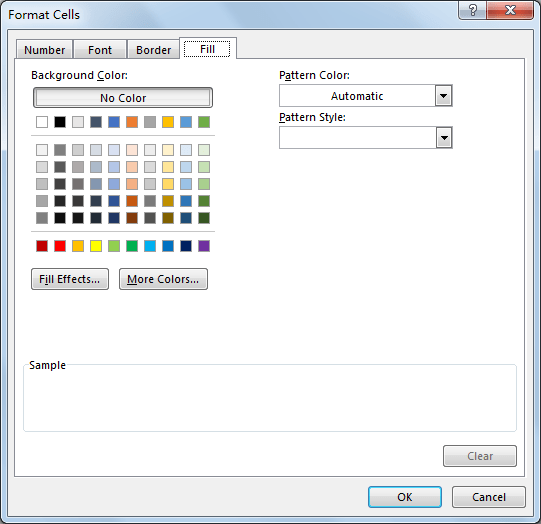
Step 5: Click Fill tab, then select a color as background color. For example, select yellow, then click OK.
Step 6: After above step, we go back to New Formatting Rule window. You can see that in Preview section, cell is filled with yellow. Click OK.
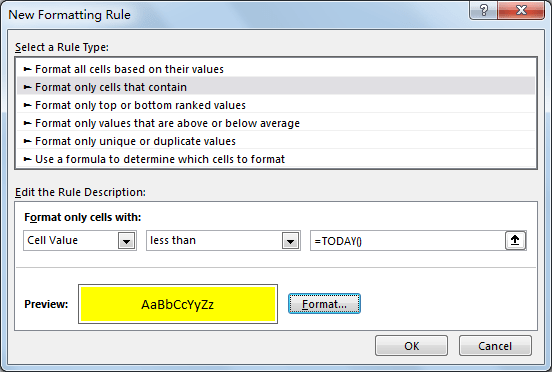
Step 7: Then you will find passed dates in the list are filled with yellow properly.