This post will guide you how to copy rows if column contains a specific text or value in Excel. How do I find a specific text or values in a column, and the copy rows which contain that given text or values in Excel.
Copy Rows If Column Contains Specific Text
Assuming that you have a list of data, and you want to find a text string “excel” in the first column, and then copy all rows which contain “excel” text. How to achieve it. You can use the Filter function to achieve the result of filtering out all rows that contain specific text “excel”. Just do the following steps:
#1 select one column which you want to filter.
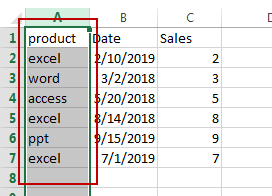
#2 go to DATA tab, click Filter command under Sort & Filter group.
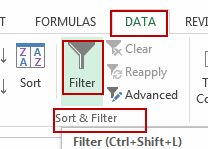
#3 click on the arrow button on the first cell in the filter column. And click the Text Filters form the drop down menu list, and select Contains. And the Custom AutoFilter dialog will open.
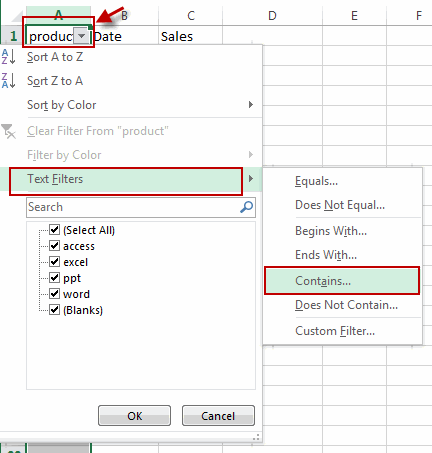
#4 type that specific text “excel” into the second text box. And then click OK button.
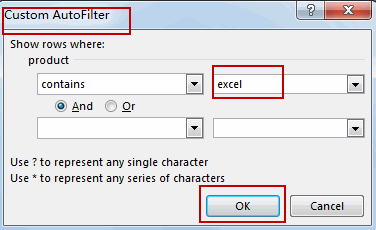
#5 you can select all filtered out rows, and press Ctrl + C to copy the selected rows.
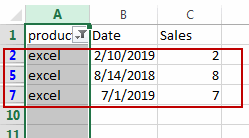
#6 select a blank cell or row, then press Ctrl + V to paste the selected rows.
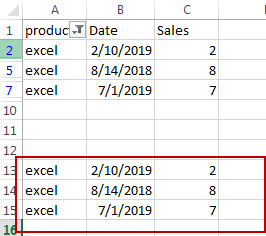
Leave a Reply
You must be logged in to post a comment.