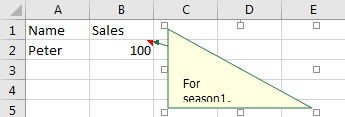We often add comments in excel to record some tips, add some additional message or anything else. The comment box is a square with light yellow background by default. Actually, the shape of comment box can be changed in excel. We can change the default shape of comment box by some other shapes imbedded in Change Shape function. This article will show you the method to change the shape by what you want.
Add a comment in current worksheet for cell B2.
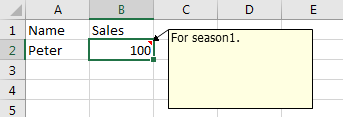
Check current functions for comment. Obviously, there is no function for changing the shape of comment box.
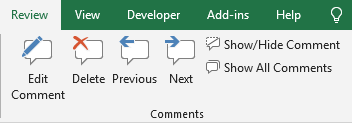
So, we need to change the shape by other ways.
Change Shape of Comment Box by Change Shape Function
Change Shape function is hidden in excel quick access toolbar. As pre-condition we should made it visible in excel.
Step 1: Click File->Options to enter Excel Options window.
Step 2: Click Quick Access Toolbar in the left panel, then select ‘Drawing Tools|Format Tab’ in ‘Choose commands from’ dropdown list.
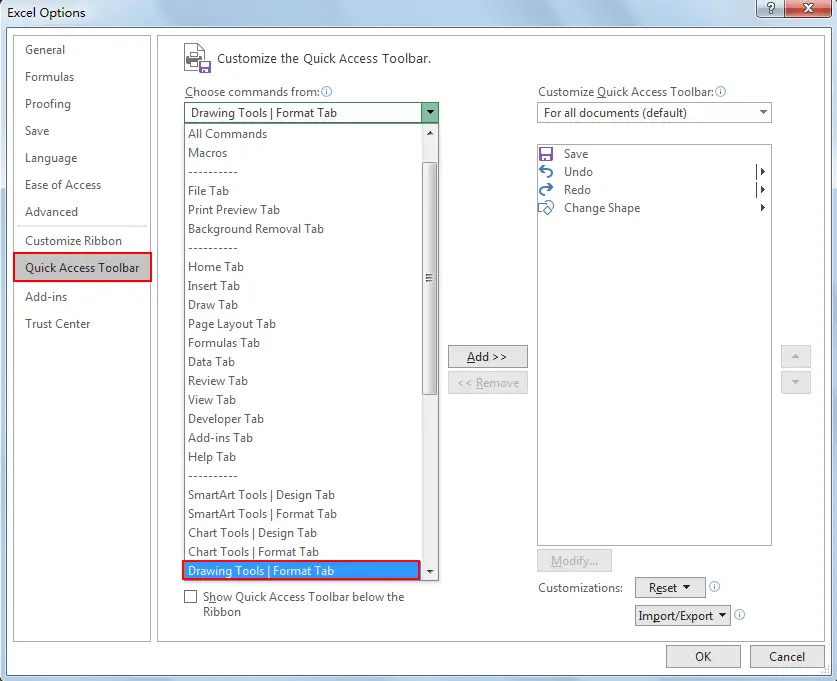
Step 3: In ‘Drawing Tools|Format Tab’, select ‘Change Shape’, then click Add to move it to Quick Access Toolbar.
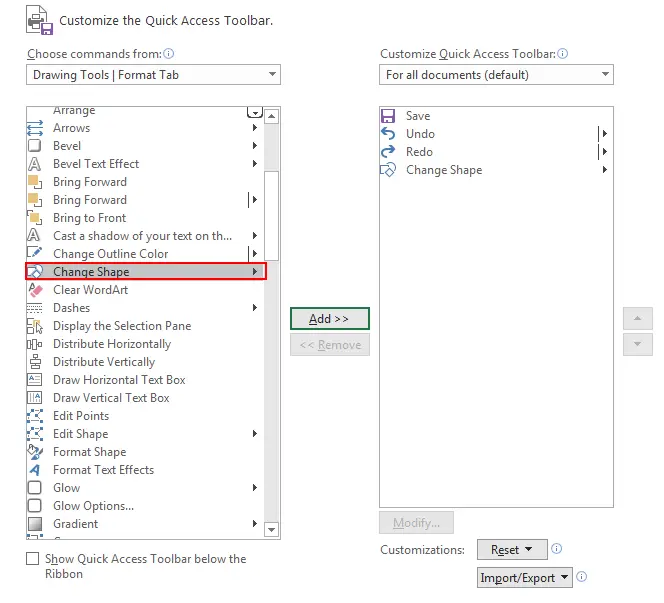
Step 4: Then click OK to confirm settings and quit Excel Options. Verify that Change Shape icon is displayed in Quick Access Toolbar now.
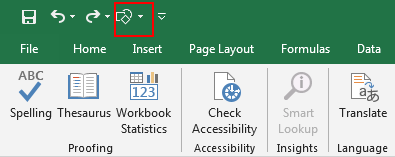
After above preparation, we can change the shape of comment box by the new adding Change Shape function now.
Step 5: Click on Review->Edit Comment. Verify that the comment box is shown. But the Change Shape icon is disabled.
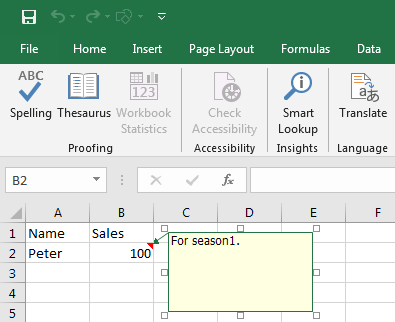
Step 6: Click on the small square around the comment box border. This time Change Shape function is enabled.
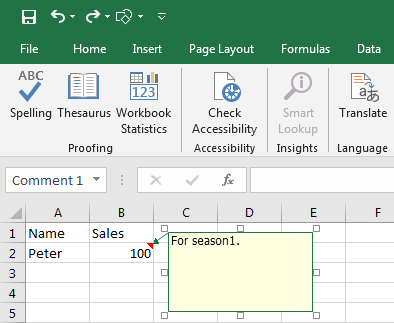
Step 7: Click on the Change Shape icon to load all shapes.
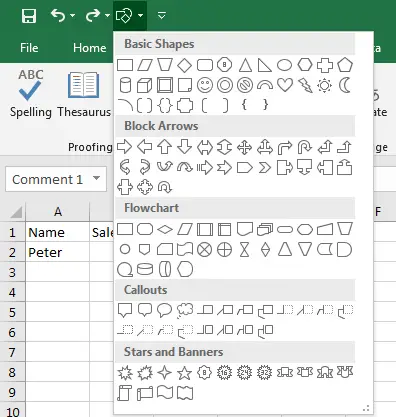
Step 8: Select a shape you want to change. Then verify that the comment box is changed to the shape we selected properly.
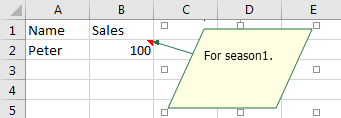
Notes:
- This shape is only applied for the selected comment box. It is not applied for all existing comments. If you want change shape of all comments, you have to change shape one by one refer to above steps.
- The comment’s text cannot adjust to the selected shape automatically. See example below: